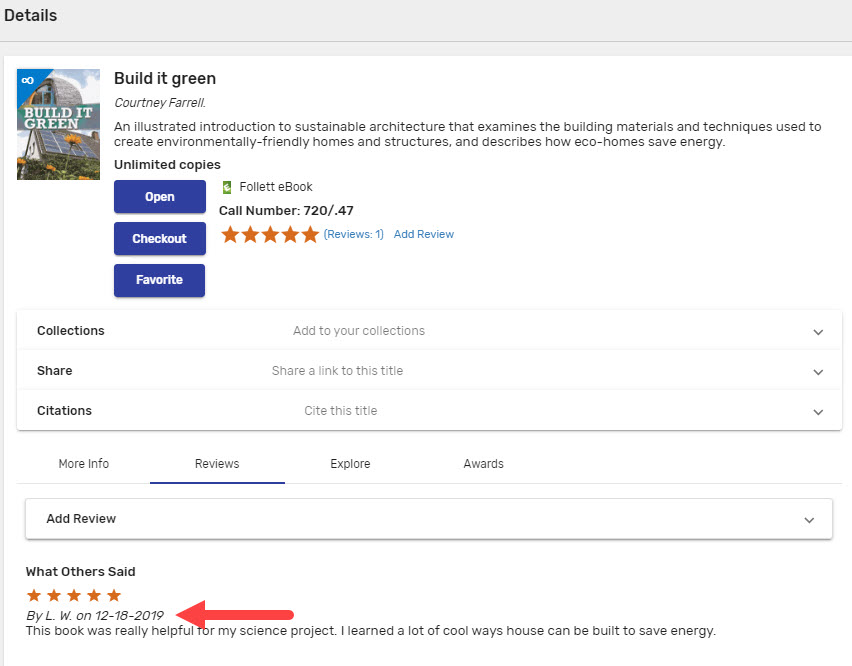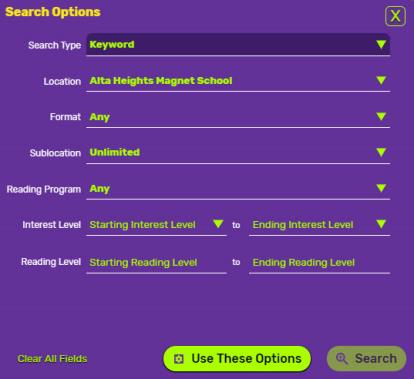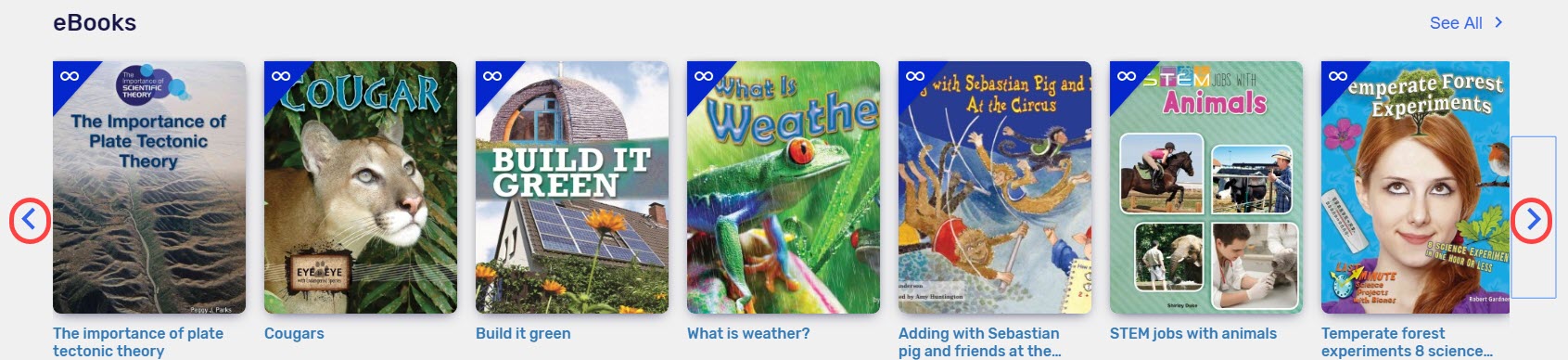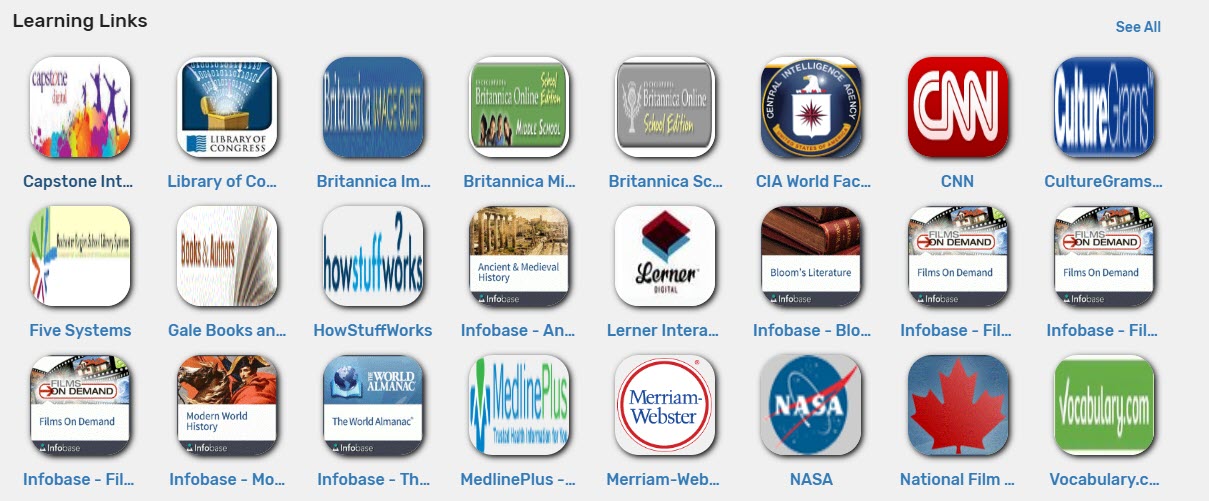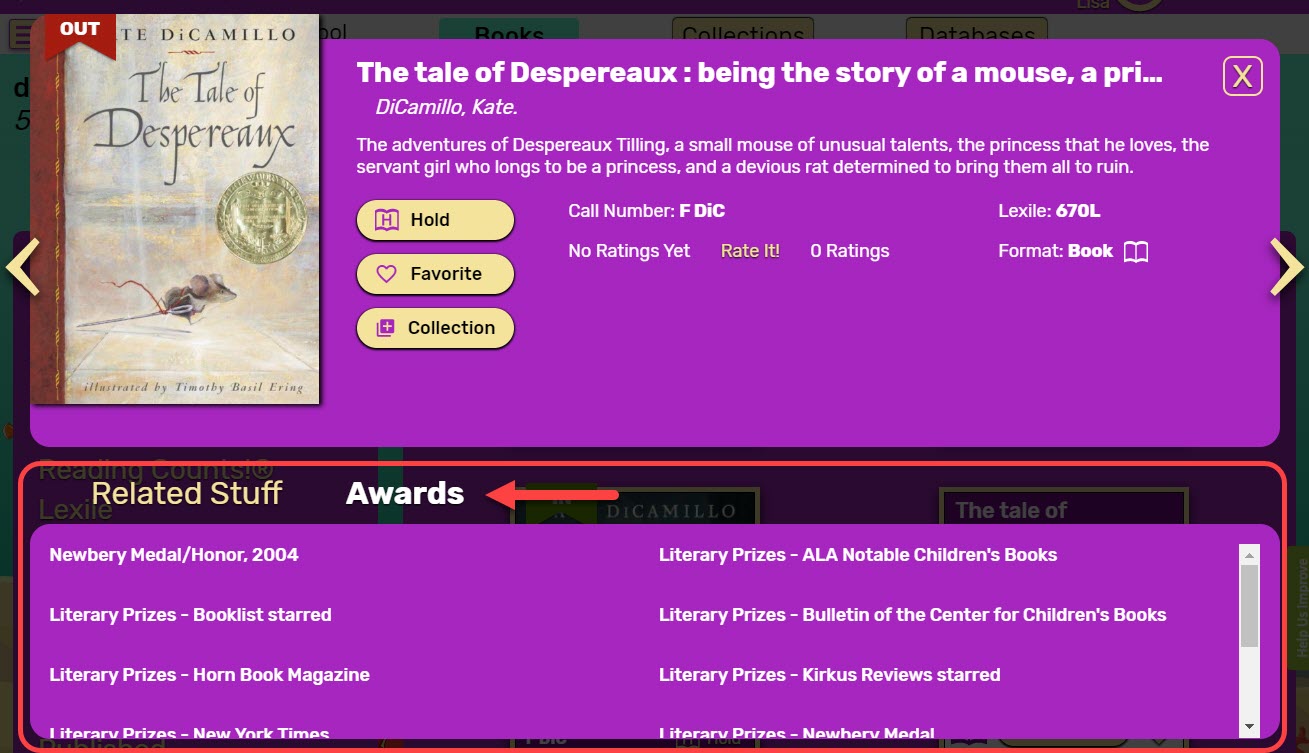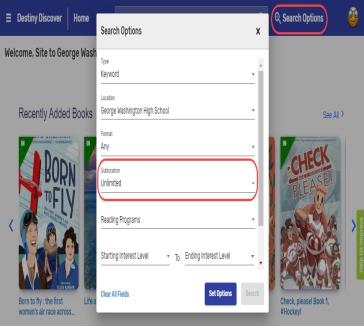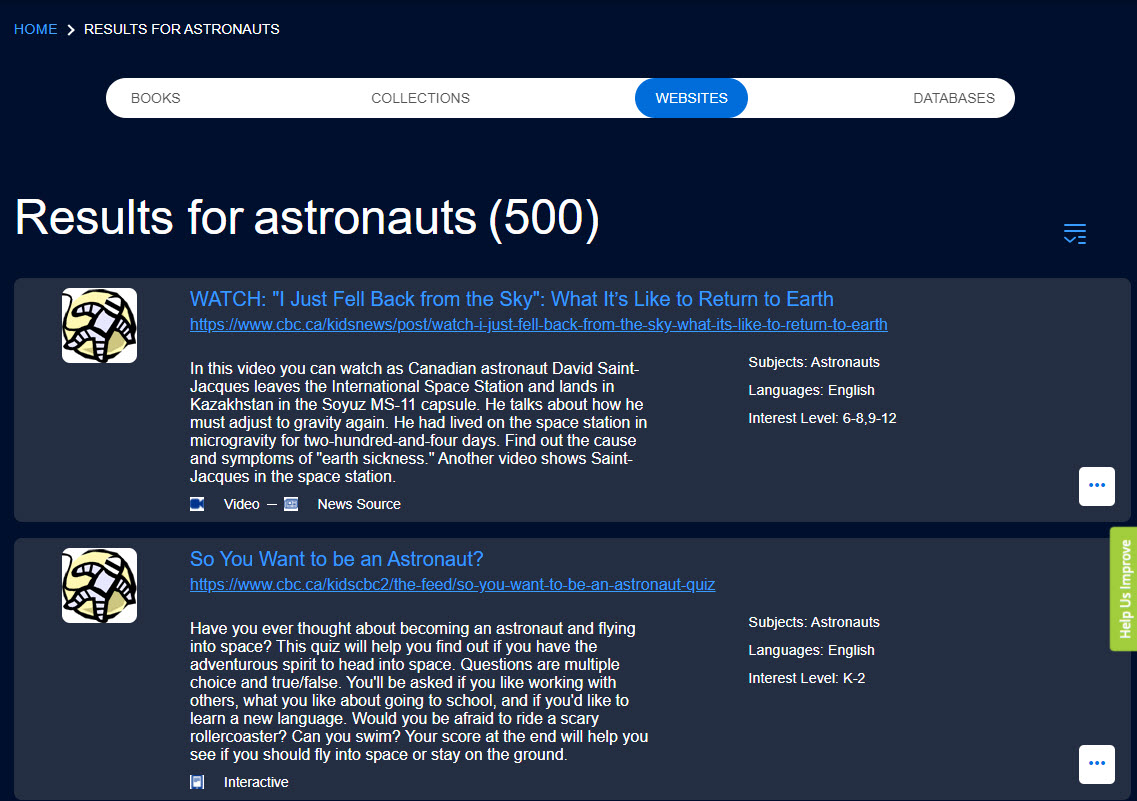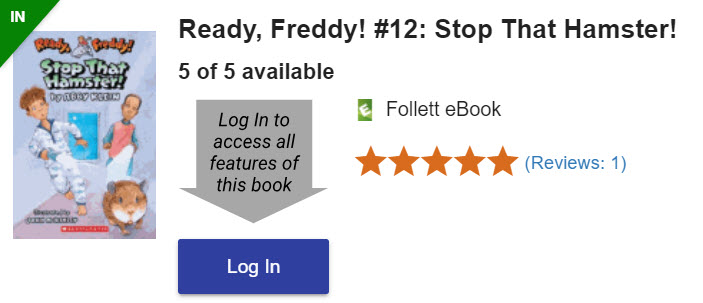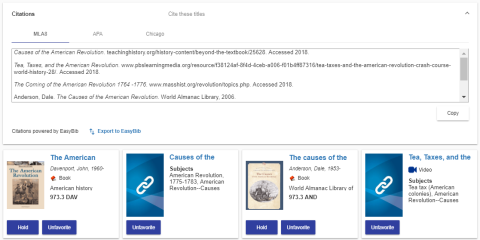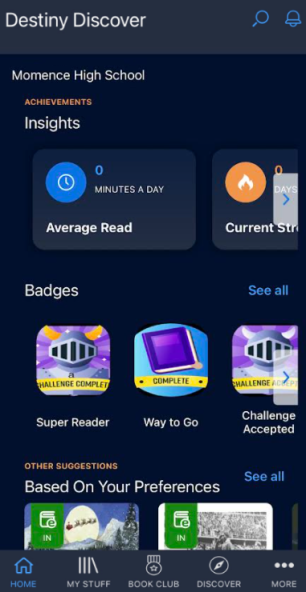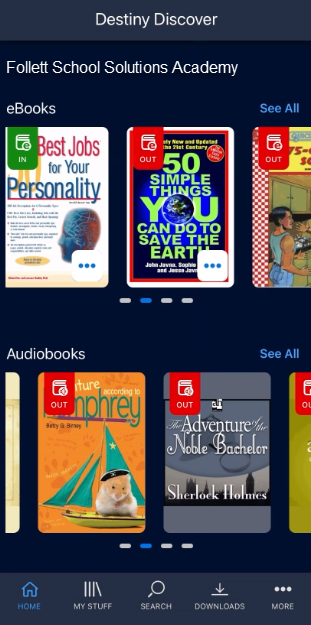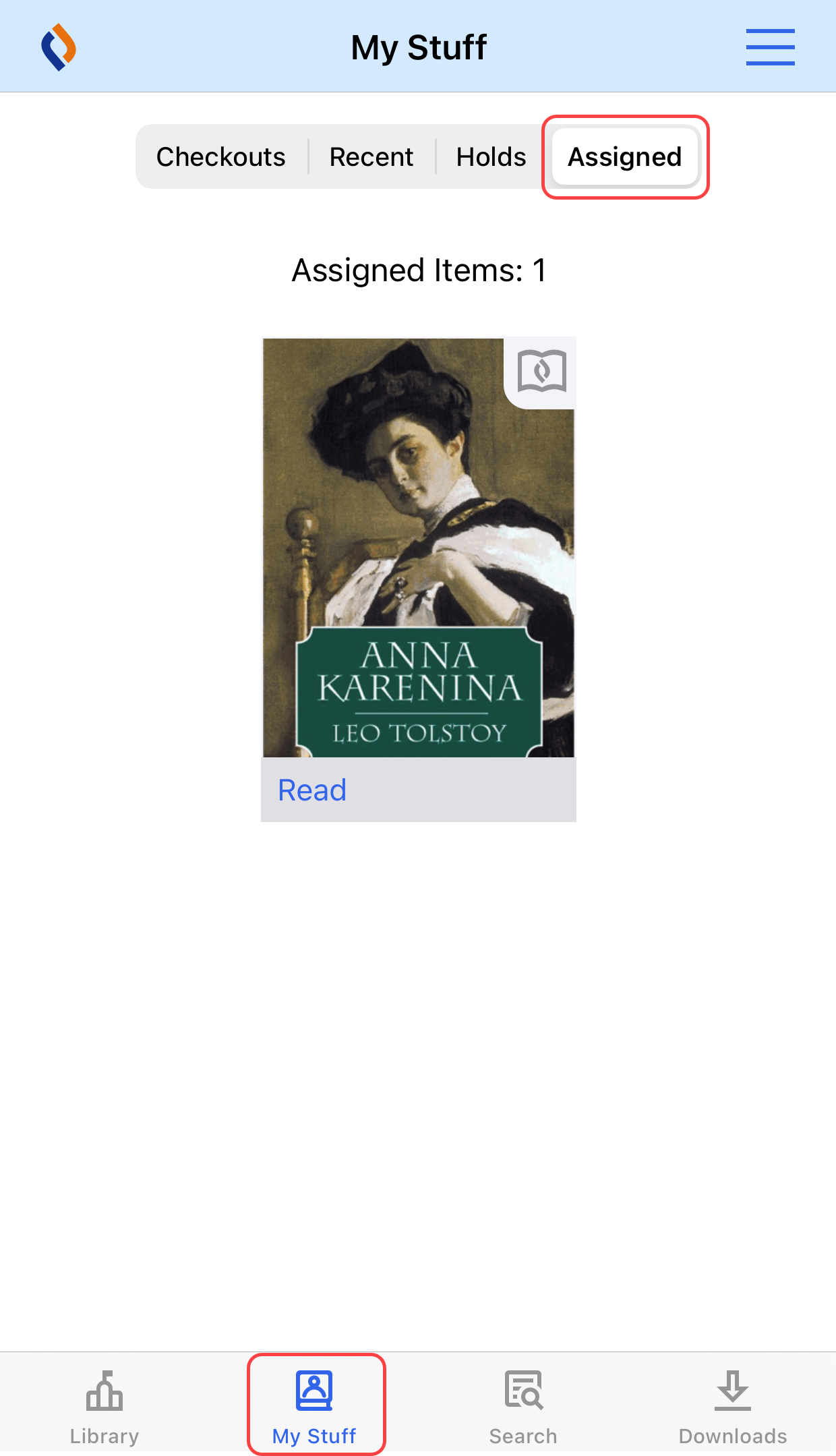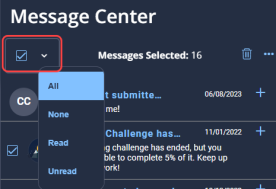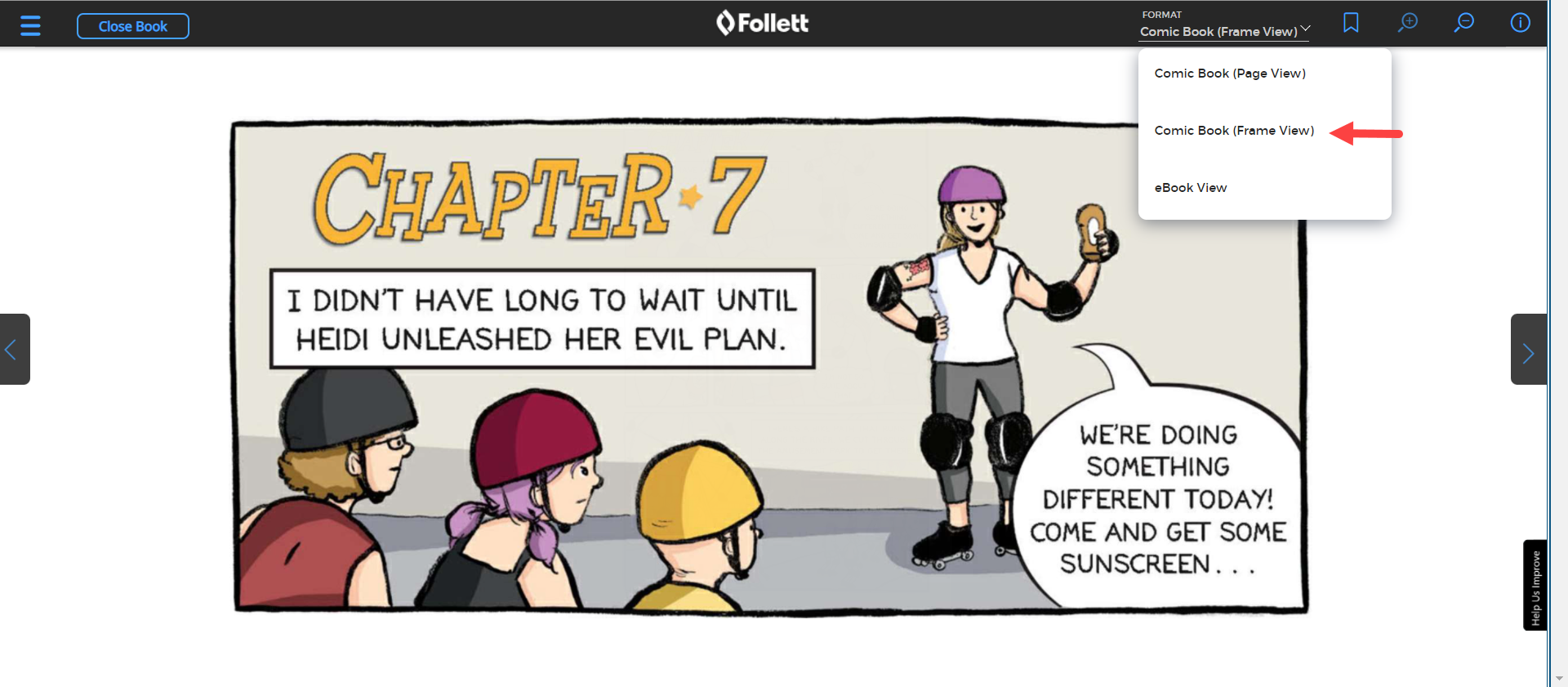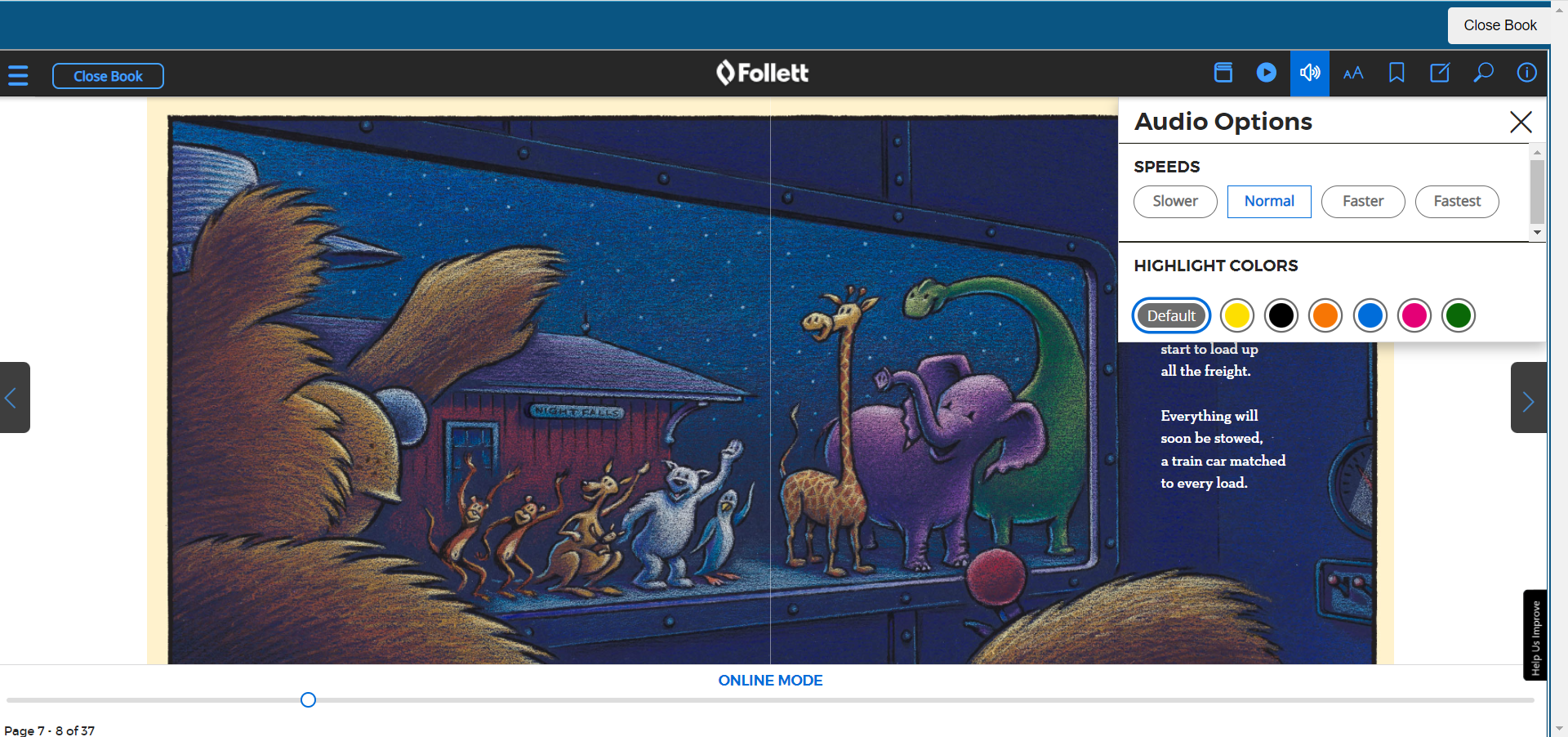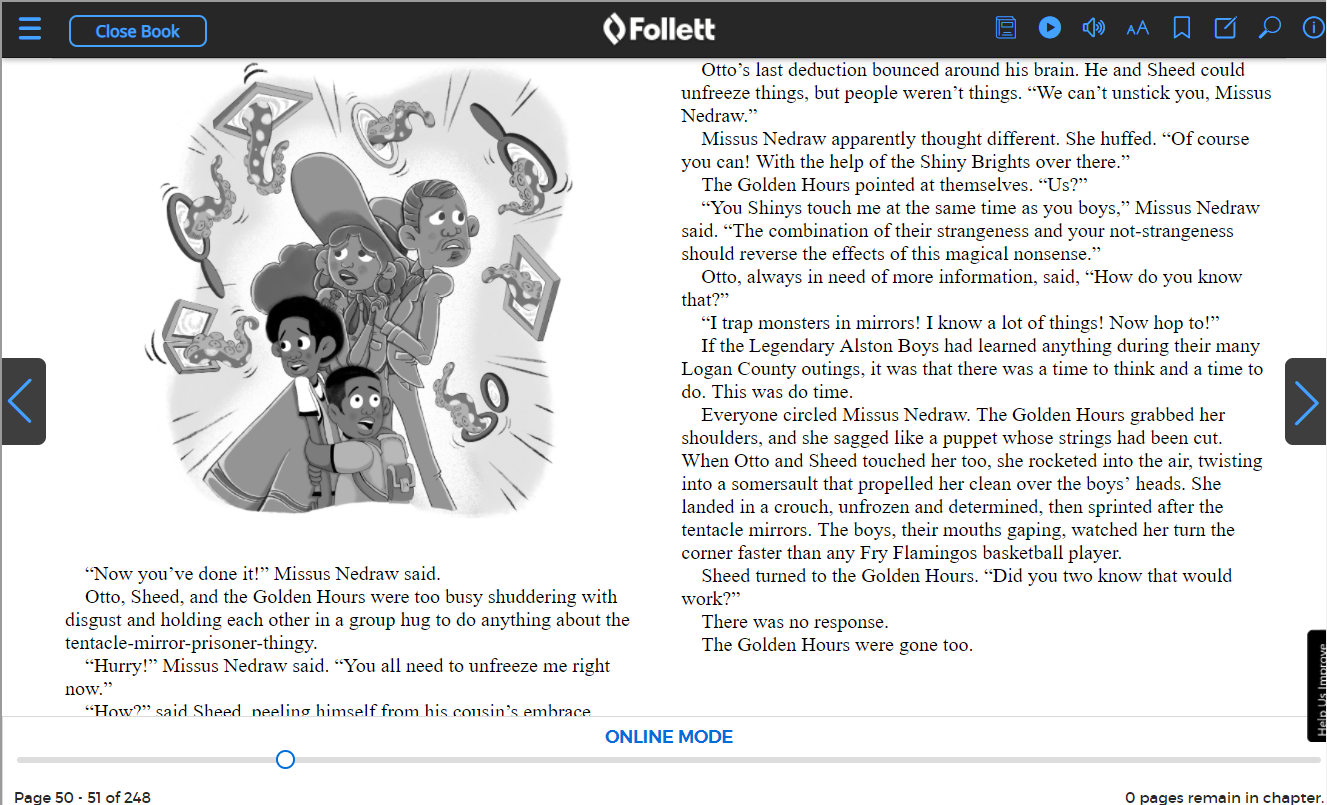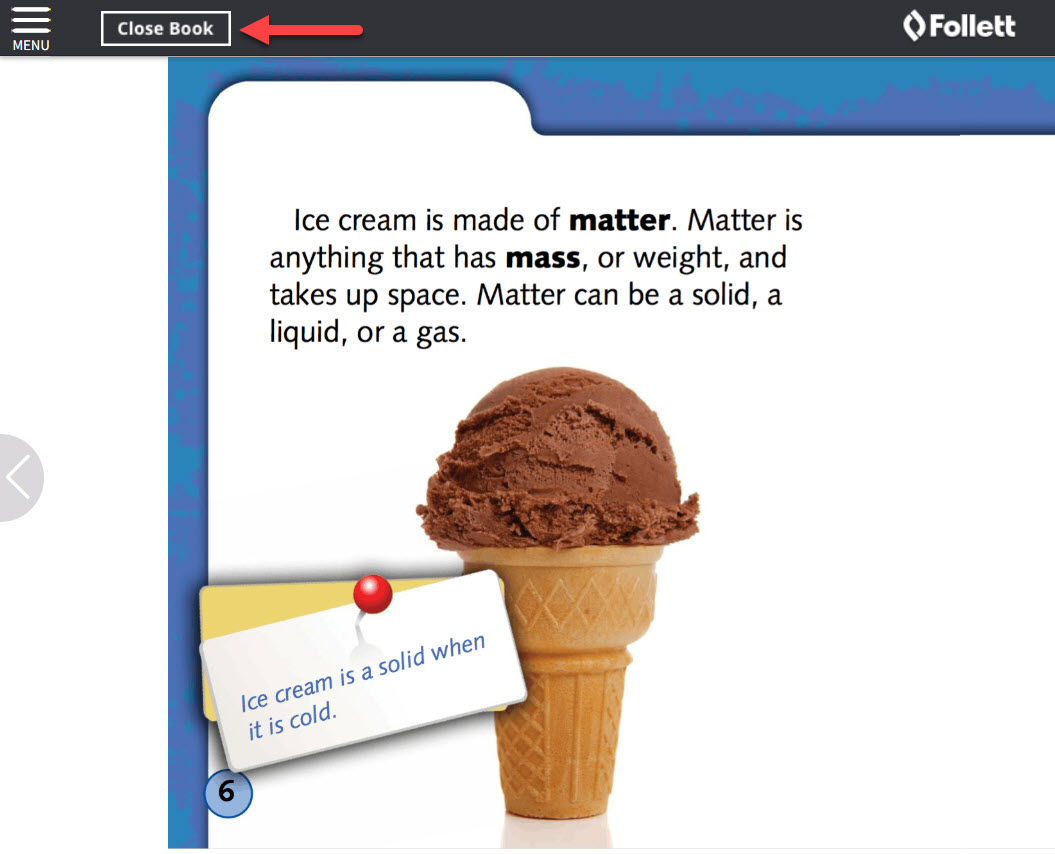What's new
This page is your source for a preview of the newest features in Destiny Discover and the Follett reader. Learn about upcoming changes to functionality as new features are built and existing ones are improved. Regular updates are made to Destiny Discover and the Follett reader, so check back often!
|
Destiny Discover (browser version) 2024 December 11 Now you can: Search and sort collections when adding a resource When you are choosing a collection to add a resource to, you can now sort the list by date last modified or alphabetically. You can also narrow the list by doing a keyword search of collection titles.
For more information, see Search for and add resources to a collection. Clear search filters for Guest and Shared Account users To improve the search experience for Guest and Shared Account users, any selected search filters now clear automatically when a user returns to the homepage. For more information, see Search for library resources. October 30 Now you can: Clear search filters for Guest and Shared Account users To improve the search experience for Guest and Shared Account users, any selected search filters now clear automatically when a user returns to the homepage. For more information, see Search for library resources. April Citations Citation data from EasyBib® now correctly appears in a title's details in the selected format.
For more information, see Cite sources.
January 19 Now you can: Enable the New Destiny User Experience Your district can enable a new user experience that offers a wide range of benefits and makes getting around Destiny easier for all users. For more information, see New Destiny User Experience in Destiny Help. Manage unsearchable words The Destiny Administrator can add, edit, and delete words patrons cannot search for while using the Destiny Discover browser or the app. You can manage this option in Destiny Back Office. For more information, see Unsearchable Words in Destiny Help. 2023 September 22 Now you can: See TitlePeek information in Destiny Discover Many titles now include additional information from TitlePeek on the title details page, including author notes, summary/annotations, a table of contents, first chapter or excerpt, and professional reviews.
For more information, see View title information. Create a new custom carousel on the fly When you find a title you want to feature in a custom carousel that hasn't been created yet, you can now create a new one right from the resource.
For more information, see Set up custom carousels on the homepage. Enhancements Deeper integration with OverDrive Enhancements to the OverDrive®integration let you:
For more information on OverDrive integration and the Follett Digital Update job, see Destiny Back Office Help. July 13 Now you can: Choose the sort order for custom carousels You can now decide the sort order of resources in custom carousels.
For more information, see Set up custom carousels on the homepage. Configure the order of Learning Resources You can set the order in which Learning Resources appear on the homepage. Choose a custom order, or sort automatically by source or resource name.
For more information, see Set up Learning Resources on the homepage. April 20 Now you can: Promote more content areas on the homepage You can now add up to 15 custom carousels to the homepage, and schedule when they appear. Use the virtual book displays to highlight resources that support curriculum or a theme.
For more information, see Set up custom carousels on the homepage. Customize the name of the Topics carousel You can now change the name of the Topics carousel to be more relevant to your library. In addition, the carousel now matches the look and feel of the selected theme.
For more information, see Set up the Topics carousel on the homepage. Identify and see the status of MackinVIA titles MackinVIA™ eBooks and audiobooks now show a new material type icon and status indicator to help students and teachers quickly identify available digital resources. MackinVIA eBooks: MackinVIA audiobooks:
For more information, see Identify resource icons. Enhancements: Search Bar Improvements A more prominent Search bar and Material Type filter help students and teachers quickly find resources.
For more information, see Search for library resources. Search Results Improvements Search results have been improved to display more information, such as series. 2022 October 13 Now you can: Change the Look of Destiny Discover with New Themes Customize Destiny Discover and Collections by Destiny with new theme options. In addition to the Midnight Blue, Under The Sea, and Technology themes, you now can choose from the following colors:
For more information, see Configure Custom Settings. Configure More Options Destiny Discover is more flexible than ever with options to turn off features by user role. You decide which of the following features you want to show:
For more information, see Configure Custom Settings. Enhancements: 500 and 505 Tag Data Shows in Title Details If a title record contains 500 or 505 tag data, details now appear on the Title Details page, in the More Info section. Design Updates Refinements were made to the look and feel of the Destiny Discover interface. August 9 Now you can: Show Larger Content Choose to enlarge images, text, and action buttons, as well as show more graphic-based icons on the homepage, search results, title preview, and title details. You can use this custom setting to provide a more visual experience for younger students or any group of users (assigned by user role).
For more information, see Configure Custom Settings. June 23 Now you can: Set a Default Search Results View You can configure a default search results view – card or list – by user role. This lets you choose the way that works best for students and other patrons, while still letting them change the view if they want to.
For more information, see Configure Custom Settings and Push Settings to Schools in the District. Choose a Reading Program to Feature Decide the reading program you want to show in Title Preview and the top section of Title Details for each user role.
For more information, see Configure Custom Settings and Push Settings to Schools in the District. Add Resources to Collections More Efficiently Add a resource to a collection in fewer clicks in the following new ways:
For more information, see Search for and Add Resources to a Collection. Enhancements: Search Results Improvements Improvements to the search results page help students quickly find and access resources. Updates include:
Updates were made to both the card and list views. Card view
List view
For more information, see Navigate Search Results. Title Preview and Title Details Improvements Design updates to Title Preview and Title Details improve the student browsing experience. Enhancements include:
Title Preview
Title Details
March 31 Now you can: Add a Space or Technology Theme Space and Technology themes are now available as fun background options in Destiny Discover and Collections by Destiny®. These new themes are in addition to the previously-released 'Under the Sea' and Midnight Blue themes.
For more information, see Configure Custom Settings in Destiny Discover. Enhancement: Design Improvements Minor design updates were made to the default theme (Midnight Blue) to make it even easier to navigate. February 3 Now you can: Change the look of Destiny Discover with a theme Add a fun background to Destiny Discover and Collections by Destiny® with the new 'under the sea' theme. Watch for more fun themes and color options coming soon!
For more information, see Configure Custom Settings in Destiny Discover. Enhancement: Design Improvements Minor design updates were made to the default theme (Midnight Blue) to make it even easier to navigate. 2021 December 14 Enhancement: New Search Bar A new Search bar for Destiny Discover and Collections by Destiny® is here! Advanced search improvements in Destiny Discover let you refine searches for more precise results. On the search results page, your search term stays when you view a title's details. For more information, see Search for Library Resources.
And, your school name is now more prominently displayed.
August 17 Enhancement: School Name Appears on Homepage Now, your school name shows on the Destiny Discover homepage.
For more information, see Set Up the Homepage. July 16 Exciting changes to Destiny Discover and Collections by Destiny® are here! The updates provide a single, unified look and feel – whether you're using a browser or app, or even viewing collections. Here's a peek at Destiny Discover:
And Collections:
To learn more, visit Follett Community and check out the Getting Started with Destiny Discover and Collections quick reference guide. April 16 Enhancement: Custom image support Now, when you upload an image to a title record in DestinyLibrary Manager, it appears in Destiny Discover. In addition, a new Library Manager feature identifies previously uploaded titles that are not currently visible in Destiny Discover, so you can efficiently make updates. For more information, see What's New in Destiny (available in Destiny Back Office Help). March 18 Now you can: Approve and delete multiple pending reviews at once Manage reviews more efficiently with the ability to approve or delete all pending reviews at once. Mass delete approved reviews Now you can mass delete posted reviews that were submitted during a particular date range. For more information, see Edit or Delete Posted Reviews. February 2 Now you can: Edit and delete reviews You can now edit and delete posted reviews in Destiny Discover.
For more information, see Edit or Delete Reviews. January 21 Now you can: Use Clever Single-Sign On (SSO) to access Destiny Discover If your school uses the Clever SSO platform, you can now use it to accessDestiny Discover. To learn about technical requirements and configuration, see the Destiny Back Office Help topic, Single Sign-On (SSO). January 15 Now you can: Assign eBooks If you purchase Follett eBooks that are part of the assigned-user access model, librarians and teachers can share them with students via Destiny Discover.
For more information, see Manage eBook Assignment Settings, Distribute Assignable eBooks and Access an Assigned eBook. 2020 November 16: Destiny Discover app release With the Destiny Discover app v1.1.0, you can: Browse for eBooks and audiobooks You can now browse for eBooks and audiobooks from the Library screen. This makes it easy for students to find books that catch their interest.
For more information, see Use the Destiny Discover App (Android) and Use the Destiny Discover App (iOS). Listen to Follett Audiobooks You can use the Destiny Discover app to play Follett Audiobooks. Listen anytime, anywhere with offline access to checked-out books.
For more information, see Audiobook Help for the Destiny Discover App. Easily identify a title's material type Identify a resource's material type at-a-glance with new material type indicators that appear on cover images. Unique icons display for: Follett eBooks, eBooks, Follett Audiobooks, audiobooks, Lightbox, interactives and print books.
For more information, see Use the Destiny Discover App (Android) and Use the Destiny Discover App (iOS). November 10 Now you can: Feature a Lightbox subscription on the homepage If you have a Lightbox™ subscription, you can now feature it in the Lightbox carousel on the Destiny Discover homepage.
For more information, see Set Up the Homepage and Find Lightbox Resources. October 23 Now you can: Make a wish for titles not in your catalog You can now allow your patrons to request a title in Destiny Discover by making a wish. Use this information when making purchasing decisions. This feature requires Destiny Back Office version 18.2. Librarians can view Wish Lists in Destiny Back Office. Select Reports > Library Reports, and then under Catalog -- Titles & Copies, select Wish Lists. For more information, see Make a Wish. September 29 Now you can: Share library resources via Google Classroom Now you can export titles to Google Classroom to give students convenient access to library resources.
For more information, see Set Up Sharing Options and Share Titles to Google Classroom or Other Learning Platforms. Enhancement: The following updates were made to improve the user experience when a Destiny Discover session times out:
August 28 Now you can: Feature a custom carousel of resources on your homepage You can now customize a carousel to include Destiny Discover titles of your choice. Use this new feature to create a virtual book display on your homepage! For more information, see Set Up the Homepage. August 14 Now you can: Use the new Destiny Discover app Follett is excited to announce a brand new Destiny Discover app! We partnered with customers to carefully design an app that makes finding resources and reading Follett eBooks a breeze! To kick off the school year, the initial release will let you search all library content and open, check out and download Follett eBooks. From here, we'll be continuously adding new features, making it the student and teacher go-to for library resources! For more information, see Access the Destiny Discover App, Use the Destiny Discover App (iOS) and Use the Destiny Discover App (Android). August 6 Now you can: Share library resources to other learning platforms Give students convenient access to library resources via a learning platform, such as a learning management system (LMS) or learning object repository (LOR). For more information, see Set Up Sharing Options and Share Titles to a Learning Management System or Other Learning Platform. June 25 Now you can: Create homepage topics that conduct keyword searches Further customize your homepage Topics carousel. Now, you can add topics that bring you to titles that are part of a keyword search of your choice.
For more information, see Set Up the Homepage. June 23 Enhancement: Improved experience when launching and returning from Follett eBooks and Audiobooks When you open a Follett eBook or Audiobook, it now launches within the Destiny Discover browser tab rather than as a new one. This provides smoother navigation when returning from the resource to Destiny Discover. May 27 Now you can: Set up Destiny Discover to only display digital content Even if your physical library is not open, Destiny Discover is always there for you. To help students and teachers quickly find the digital resources they can access from home 24/7, a new option lets you hide most physical resources when searching or browsing topics. Instead of a Books search results tab, you will see a Digital tab. In addition, Recently Added Books and Popular Titles carousels are hidden from the homepage. For more information, see Show Digital Content Only. Enhancements: Improved display of Destiny Discover on tablets Several improvements were made to the Simplified version of Destiny Discover when viewed in landscape mode on a tablet, including:
May 6 Now you can: Add images and videos to the homepage The customizable text sections now include the option to embed images and videos. For more information, see Set Up the Homepage. March 31 Now you can: Access Follett Aspen Student Information System from Destiny Discover and Collections by Destiny If your school uses Aspen® SIS and it is integrated with Destiny, logged-in users can now launch Aspen SIS from the Destiny Discover and Collections by Destiny® main menus and will be automatically logged in. For assistance with integrating, contact Aspen Technical Support.
Enhancements: Improved search filters The following search filters now use sliders so you can easily select a range of values:
Improved 'Did you mean?' feature If a search term is entered that does not return any search results due to a misspelling, Destiny Discover automatically uses a corrected spelling. For example, if a student searches for Dr. Suess, it corrects the search term to Dr. Seuss and displays the message: We couldn't find "Dr. Suess" in Books. Showing your results for "Dr. Seuss" instead.
Updated labeling of titles with the Non-Prose (NP) Lexile code Previously, titles with the Lexile code NP displayed as Lexile code 0L. Those titles will now display with the Lexile code NP in search results and a title's details.
March 3 Enhancement: Name changes
February 18 Now you can: Filter search results by Sublocation A new filter lets you narrow search results by Sublocation.
Enhancements: Improved display of Collections by Destiny® Collections featured on your homepage and in search results now show the images and colors assigned to each collection. In addition, Collections search results appear in a grid layout, making it easier for students to quickly find what they are looking for.
Easier-to-find Search Options Previously, you accessed Search Options by clicking the icon
February 4 Use sharing options in the Simplified version You can now enable sharing options in the Simplified version of Destiny Discover (this was previously available in the Standard version). Sharing options let patrons access permalinks and QR (Quick Response) codes to share a specific Title Details page. For more information, see Share Library Resources with Permalinks and QR Codes and Set Up Versions and Themes.
January 6 Now you can: Choose how student reviewers' names appear A new setting lets you choose how reviewers are identified to other users on the title details page. Identify reviewers using any of the following: anonymous, first name and last initial, last name, first name, initials only. For more information, see Set Up Review Preferences.
Enhancement: Improved cover image display Previously, some titles had cover images that looked different, depending on the page you were on. Now, cover images are consistent throughout Destiny Discover. 2019 December 10 Now you can: Use Search Options in the Simplified version You can now enable Search Options in the Simplified version of Destiny Discover (previously available in the Standard version). Search Options let patrons use custom search settings to narrow their results. They can use Search Options with a search term, or perform an open-ended search. For more information, see Search for Library Resources and Set Up Versions and Themes.
November 14 Now you can: Add images for custom Learning Links Make your homepage more visual by adding images for custom links. For more information, see Set Up the Homepage.
You can show Learning Links as a column at the top of your homepage, arrange the order with other Featured Content carousels, or include it in both areas. For more information, see Set Up the Homepage.
Enhancement: Improved display of News, Announcements and Learning Links The new dynamic sizing of the News, Announcements and Learning Links columns makes better use of space on your homepage. The height adjusts based on the number of links or amount of text. When a maximum height is reached, text becomes scrollable, so any other Featured Content is more visible. October 30 Now you can: Quickly browse for resources with enhanced homepage design features
For more information, see Navigate Destiny Discover and Set Up the Homepage. View awards information (Simplified version) Awards information is now available in a title's details (previously only available in the Standard version). To see a title's awards, click the Awards link.
September 26 Enhancements: New student-friendly themes The Simplified version of Destiny Discover offers three new themes:
For more information, see Explore Versions and Themes and Set Up Versions and Themes. More visible search filters Search filters now automatically appear in search results on most screens. This makes it easier for students to see how to perform more refined searches. Previously, you had to click the filter icon to see them. On smaller screens, such as phones and small tablets, the filters are still collapsed and can be accessed by clicking .
For more information, see Navigate Search Results.
September 12 Now you can: Customize the homepage with text and links You can now add text and/or Learning Links columns to the top of your Destiny Discover homepage. Customize the homepage with library news, announcements, custom links and more! The Learning Links section replaces the previous Links ribbon and makes your custom links and One Search databases more visible to students.
For more information, see Set Up the Homepage.
August 30 Now you can: Use Search Options to quickly find books aligned to reading levels and programs New Search Options let you limit your search by:
Search by Format, Interest Level or Reading Program without entering a search term Use Search Options to see all resources of a particular format type (such as eBooks), interest level and/or reading level range. You no longer need to include a search term. In addition, you can search directly from Search Options with the new Search button. August 22 Enhancements: Narrow your search by sublocation A new Search Option lets you limit your search to a specific sublocation. July 31 Now you can: Customize the Topics ribbon On the homepage, you can now customize the topics that show on the Topics ribbon. Create your own topics and icons, change the order and more! For more information, see Set Up Featured Content on the Homepage.
July 8 Now you can: Push Destiny Discover Setup options from the district level You can now push the following Destiny Discover settings to any or all schools in your district: digital circulation types, review settings, Collections policies, versions and themes, featured content, school logo/graphic and educational standards. For more information, see Push Settings to Schools in the District.
With the release of Destiny 17.0, a Destiny Administrator user can now access Destiny Discover Setup at both the district and site levels. For more information, go to Destiny Help and see What's New in Destiny 17.0. June 6 Enhancement: Student-friendly design options Destiny Discover's new design options engage students to explore content with fun, easy-to-navigate themes. For more information on this exciting new feature, see Explore Versions and Themes. January 17 Enhancement: Easier to find WebPath Express search results WebPath Express search results used to appear on the Databases tab, along with One Search resources. Now, WebPath Express results are on a new Websites tab, making it easier for students to quickly find relevant websites.
2018 December 6 Now your can: Log in from Title Details You can now log in to Destiny Discover from a Title Details page. This means that when a student searches as a guest or you give them access to a specific resource via a permalink or widget, they no longer have to exit the title’s details, log in, and then search for the item again. November 20 Enhancement: Destiny Discover Setup menu update Previously, homepage ribbon display options were accessed from the Destiny Discover Setup menu by selecting Maintenance, and then Setup. For ease of use, Maintenance is now called Display Options, and Setup is Featured Content.
November 12 Enhancements: Improved display of homepage ribbons If all items in a ribbon featured on the homepage are visible, the See All link no longer appears. More accurate search suggestions When you begin typing a search term in Destiny Discover, search suggestions appear based on previous searches. This functionality has been enhanced to return more relevant results. To make this improvement and remove any inappropriate entries, Destiny Discover’s search suggestions database was cleared for all users. Search suggestions are now based on searches at your school that successfully returned a book title on the Books search results tab. November 8 Enhancements: Improved Display of Call Number and Sublocation Call number and sublocation information is now labeled in search results and title details, making it easier for students to see where to find the title in your library.
Book reviews show across the district When you view a title’s details, you will now see all reviews made by patrons across your district. October 25 Enhancements: "Browse by Topic" search improvements Previously, if you selected a topic/genre from the “Browse by Topic” ribbon, the search type would be set to Subject, until you changed it in Search Options. Now, browsing by topic does not change your Search Options. Later searches are based on what you selected (or the default, if no options were selected). October 11 Enhancements: Improved display of homepage ribbons If all items in a ribbon featured on the homepage are visible, the See All link no longer appears. More accurate search suggestions When you begin typing a search term in Destiny Discover, search suggestions appear based on previous searches. This functionality has been enhanced to return more relevant results. To make this improvement and remove any inappropriate entries, Destiny Discover’s search suggestions database was cleared for all users. Search suggestions are now based on searches at your school that successfully returned a book title on the Books search results tab. September 27 Now you can: Create a citation list You can now quickly cite multiple sources. See Cite sources.
Enhancements: Search results count Now you can quickly see how many search results were returned on the Books, Collections and Open Educational Resources search results tabs.
Improved display of title details on mobile devices You can now see title details features on smaller devices, such as phones. Previously, these were only visible on larger devices.
September 13 Promote print and digital resources with improved search results organization
Before, print and digital resources appeared on separate search results tabs, Book and Digital. Now, print books and other physical materials – as well as eBooks, audiobooks and interactive eBooks – all appear on a Books search results tab. This gives better visibility to your digital collection and helps students quickly find relevant resources in a variety of formats. The Books search results tab is the page that opens when a patron searches from the Destiny Discover homepage:
Other enhancements: Improved title display on homepage ribbons Titles that appear on the homepage ribbons are easier to read, with better word wrapping. If a title is too long, it is truncated with an ellipsis:
Ability to see additional filters If a search results filter has more than 10 options, a See All link lets you expand the list. August 13 Enhancements: Improvements to the User Interface (UI).
Destiny Discover App 2022 March 17 (v1.6.0) If you enable a theme in Destiny Discover, it’s now also reflected in the Destiny Discover app. This gives students a consistent experience, whether they access Destiny Discover from a browser or the app. For more information, see Set a Theme. 2021 Oct 21 (v1.5.0) Destiny Discover Engage, an add-on subscription to Destiny® Library Manager, is now integrated with the Destiny Discover app! This update provides a single, unified look and feel – whether you're using the browser or app, and between devices.
To learn more, see Use the Destiny Discover App for Destiny Discover Engage. July 22 (v1.4.0) Exciting changes to the Destiny Discover app are here! The update provides a single, unified look and feel – whether you're using a browser or app, and between devices.
To learn more, visit Follett Community and check out the Destiny Discover App Quick Start Guide. April 16 (v1.3.0) Now you can: Use Search Filters You can now narrow your search using the following filters: Availability, Format, Search Type, and Sublocation. January 15 (v1.2.0) Now you can: Place holds on print books and Follett eBooks Students can now place holds on print books and Follett eBooks using the app. This gives them a quick way to request materials right from their mobile device.
For more information, see Use the Destiny Discover App (iOS) and Use the Destiny Discover App (Android). Open all eBooks and interactive books You can now open any eBooks and interactive books from the app. If you open a non-Follett eBook or interactive book, it launches into the browser. Support for Follett's new assigned-user access eBooks Students can access eBooks assigned to them by visiting the My Stuff screen in the app.
For more information, see Access and Download an Assigned eBook via the App. 2020 November 15 (v1.1.0) Now you can: Browse for eBooks and audiobooks You can now browse for eBooks and audiobooks from the Library screen. This makes it easy for students to find books that catch their interest.
For more information, see Use the Destiny Discover App (Android) and Use the Destiny Discover App (iOS). Listen to Follett Audiobooks You can use the Destiny Discover app to play Follett Audiobooks. Listen anytime, anywhere with offline access to checked-out books.
For more information, see Audiobook Help for the Destiny Discover App. Easily identify a title's material type Identify a resource's material type at-a-glance with new material type indicators that appear on cover images. Unique icons display for: Follett eBooks, eBooks, Follett Audiobooks, audiobooks, Lightbox, interactives and print books.
For more information, see Use the Destiny Discover App (Android) and Use the Destiny Discover App (iOS). August 14 Introducing the new Destiny Discover app Follett is excited to announce a brand new Destiny Discover app! We partnered with customers to carefully design an app that makes finding resources and reading Follett eBooks a breeze! To kick off the school year, the initial release will let you search all library content and open, check out and download Follett eBooks. From here, we'll be continuously adding new features, making it the student and teacher go-to for library resources! For more information, see Access the Destiny Discover App, Use the Destiny Discover App (iOS) and Use the Destiny Discover App (Android).
Destiny Discover Engage 2024 January 19 Now you can: Manage unsearchable words The Destiny Administrator can add, edit, and delete words patrons cannot search for while using Destiny Discover Engage. You can manage this option in Destiny Back Office. For more information, see Unsearchable Words in Destiny Help. 2023 July 13 Enhancement: Message Center Improvements Improvements were made to the Message Center, including a new checkbox and drop-down that lets you select all messages at once, or only those that are read or unread, before deleting them. When the checkbox is enabled, selecting None from the drop-down removes all checkmarks.
April 20 Enhancement: New Message Center Icon A new Message Center icon 2022 October 13 Now you can: Add and Track Digital Resources Users can now add any eBook or audiobook to a Reading Program or Challenge, as well as track reading progress for these titles. From the More Options menu, teachers and students can add eBooks and audiobooks to new or existing programs and challenges. Destiny Discover Engage automatically tracks reading details for Follett eBooks and Audiobooks, while students manually record their own progress for other resource types. For more information, see Track Destiny Discover Engage Reading Program Progress. June 23 Now you can: Track Reading Progress for Print Books Students can now track their progress for print books for Reading Programs and Challenges. Previously, they could only select that they had read them. Teachers can view percentages and total reading time for Follett eBooks and Audiobooks and print books in the Participants section of My Programs. For more information, see Track Destiny Discover Engage Reading Program Progress.
Follett Reader 2022 June 01 Now you can: View Comic Books by Frame You can now look at many comic books and graphic novels frame-by-frame. This zoomed-in view gives students an easier way to navigate and read.
To learn more, see Use Comic Book Features. Use the Read Along Feature New Read Along audio, available in select eBooks, gives the reader an improved listening experience with a recorded narration rather than computer-generated text-to-speech.
To learn more, see Listen to an eBook. 2021 July 16 Exciting changes to the Destiny Discover reader are here! The update provides a single, unified look and feel – whether you're using a browser or app, and between devices.
To learn more, visit Follett Community and check out the Reading Follett eBooks and Audiobooks quick reference guide. 2020 May Now you can: Use dyslexic font You can now turn on dyslexic font in Follett eBooks. It’s available in eBooks, such as novels, which are in a reflowable-text format.
2019 September 26 Easily download checked-out Follett eBooks and Audiobooks with the Destiny Read app (now available for Android and iOS devices) The Destiny Read app lets you quickly download and access checked-out Follett eBooks and Audiobooks to read offline. Previously available for iOS devices, it is now also available for Android™ devices. January 18 Check out or return within a Follett eBook or Audiobook You can now check out or return within an open Follett eBook or Audiobook. Click the new Book Options icon 
January 15 Easily download checked-out Follett eBooks and Audiobooks with the Destiny Read app (for iOS devices) The new Destiny Read app lets you quickly download and access checked-out Follett eBooks and Audiobooks to read offline. 2018 December 5 Now you can: Use the location slider to navigate and view progress The location slider shows your exact place in an eBook. Use it to quickly move forward or backward. As you drag it, it identifies the current page/location. Chapter books also display how many pages are remaining in the chapter.
You can now jump to a specific location via the Main Menu. Select  > Go to Location, and then type a page number or location, such as Cover. > Go to Location, and then type a page number or location, such as Cover.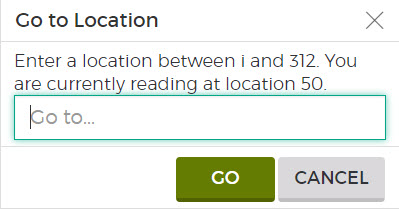
November 20 Enhancement: New Close Book button gives other patrons immediate access A new Close Book button gives students an easy way to close Follett eBooks and Audiobooks after reading online, making these resources immediately available to other patrons. Previously, the only way to exit a Follett eBook or Audiobook was by closing the browser tab, which sometimes caused delays in the title’s availability.
October 22 Enhancements: New zoom function You can now zoom in to fixed-format eBooks (common for picture eBooks). The new “Zoom to fit by” option lets you reset the page size to the width or height of your display for easier viewing. This is especially helpful on desktops, laptops and other devices that do not have pinch-and-zoom functionality.
Easier offline reading To access your downloaded eBooks, you are prompted to log in. Previously, the username/library ID was case sensitive. To make it easier to use and more consistent with other Destiny logins, the case-sensitive requirement was removed. August 13 Now you can: Utilize a simplified eBook and Audiobook experience. |
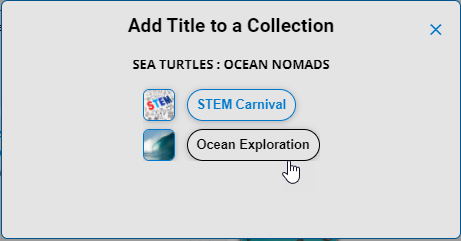
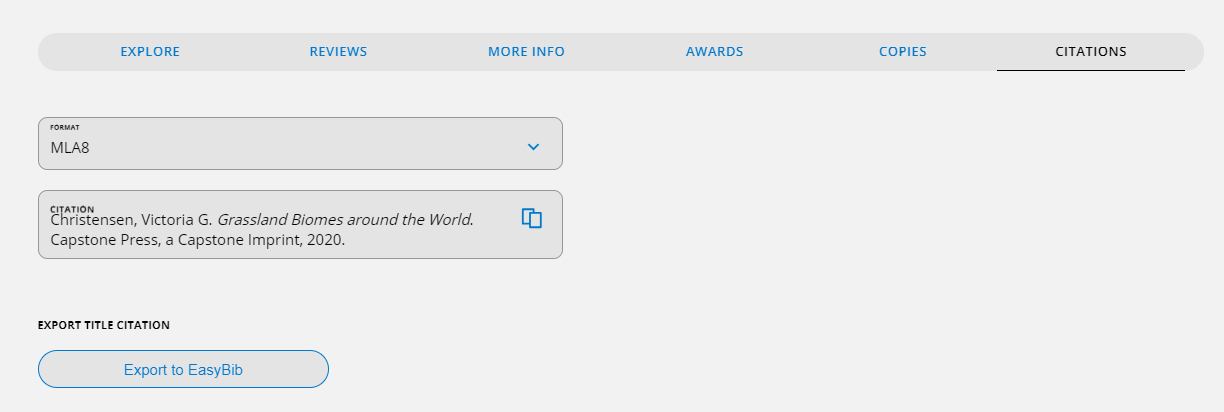
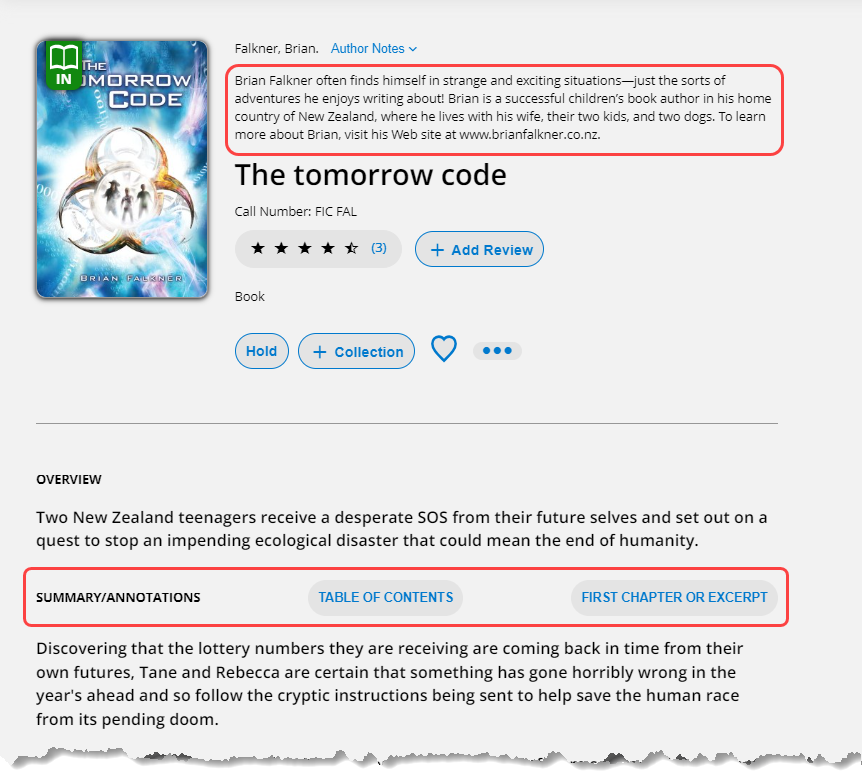
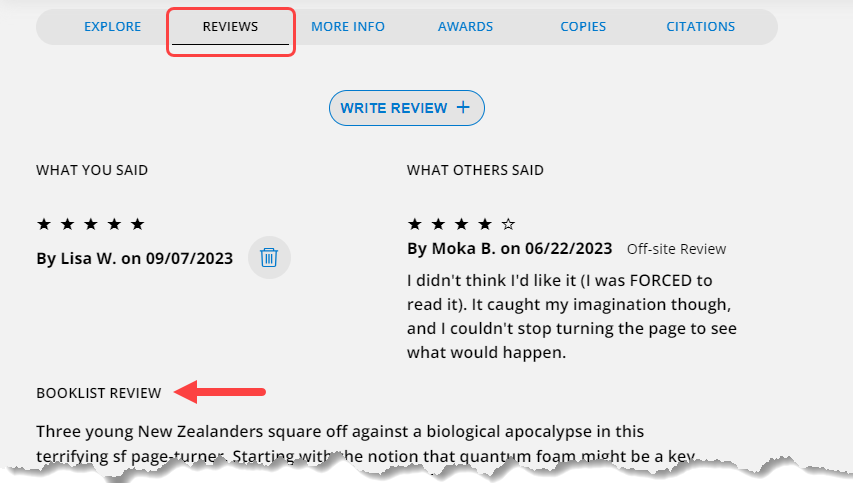
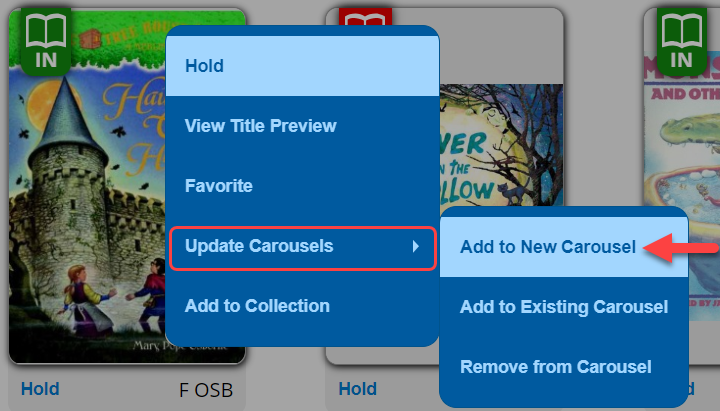

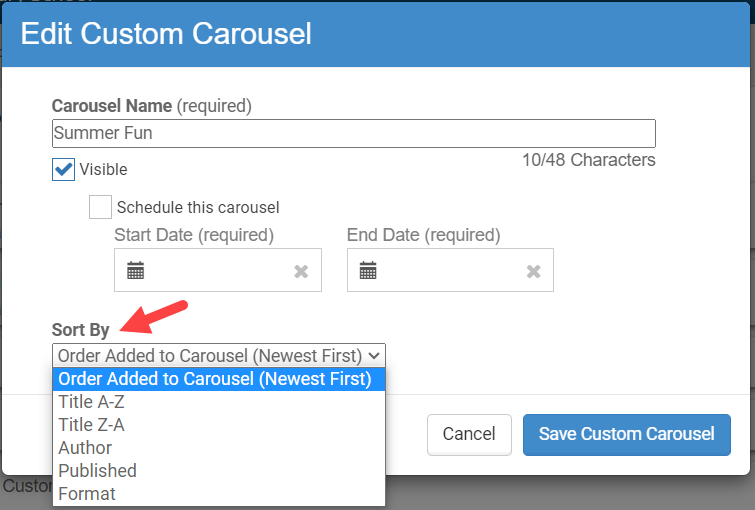
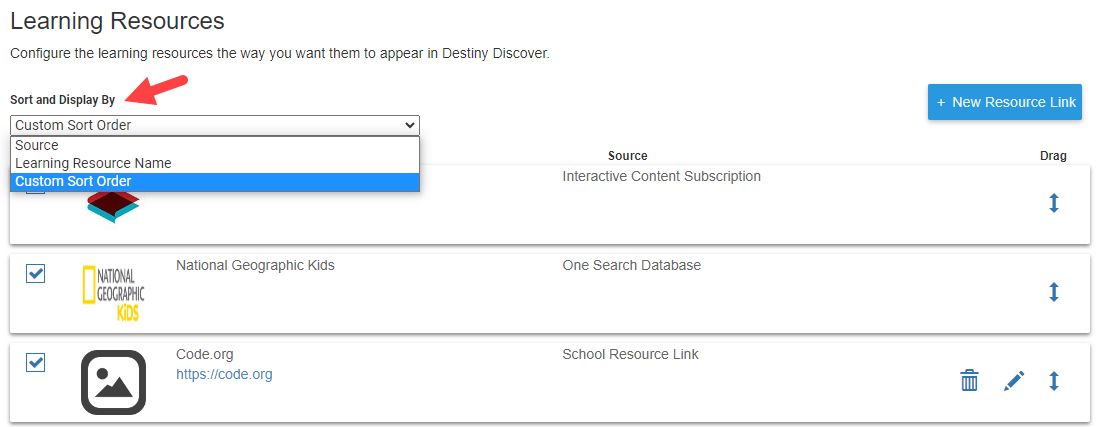
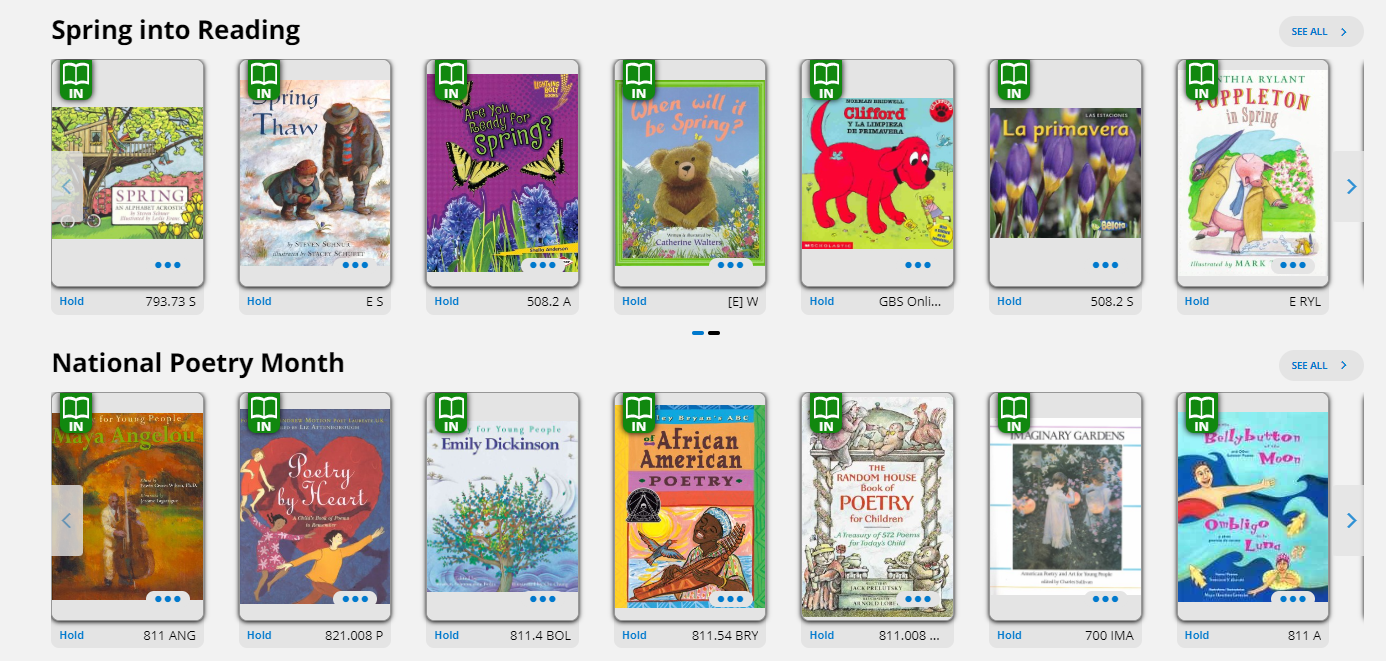

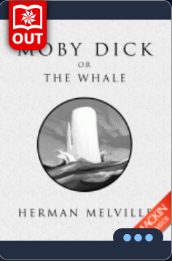

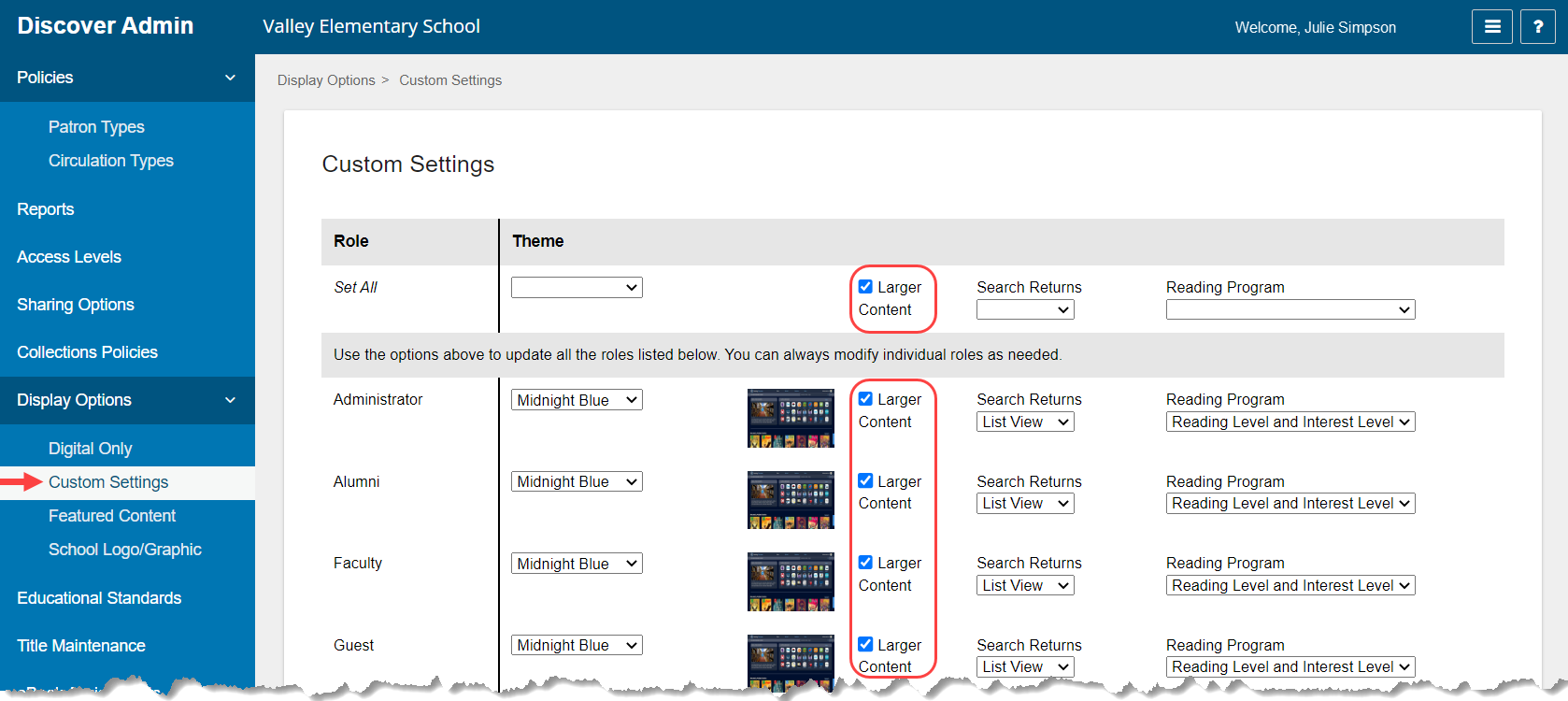
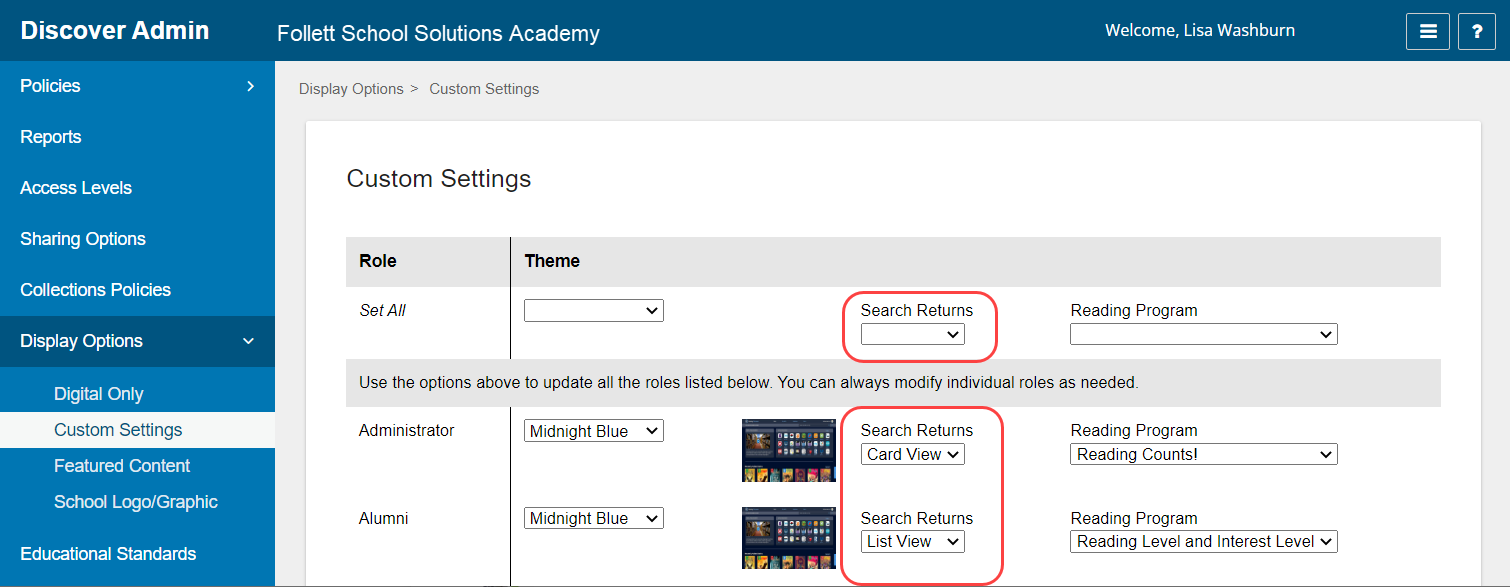
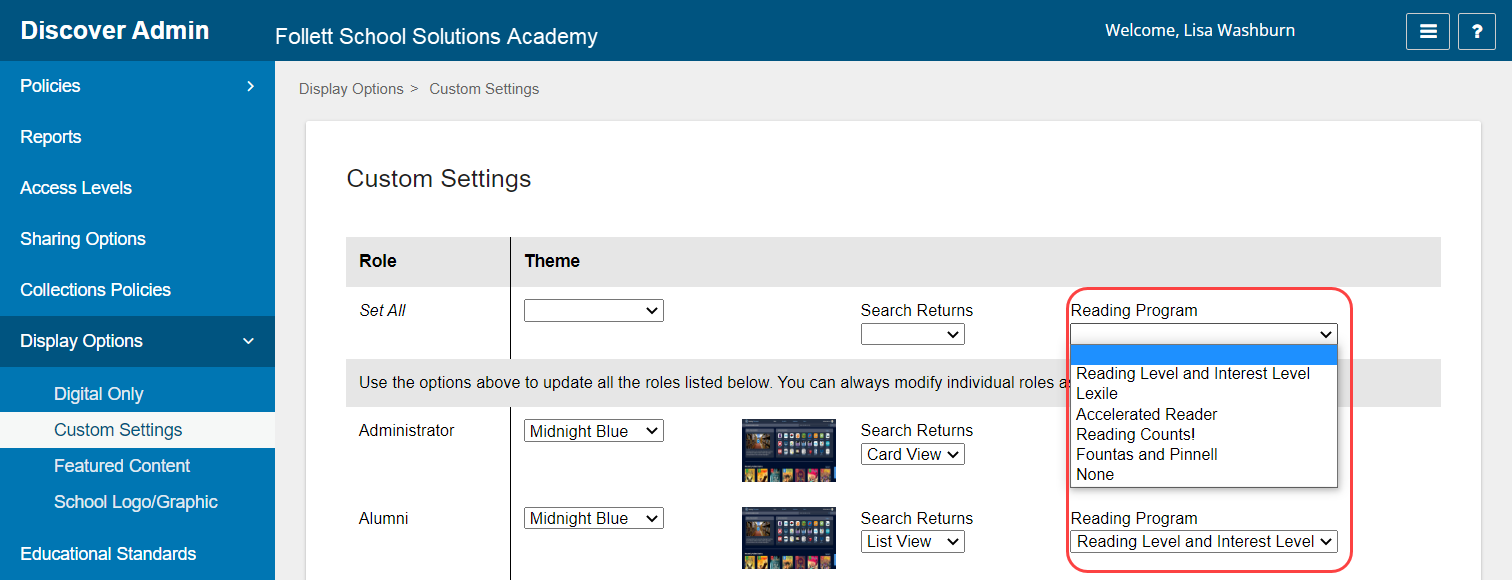
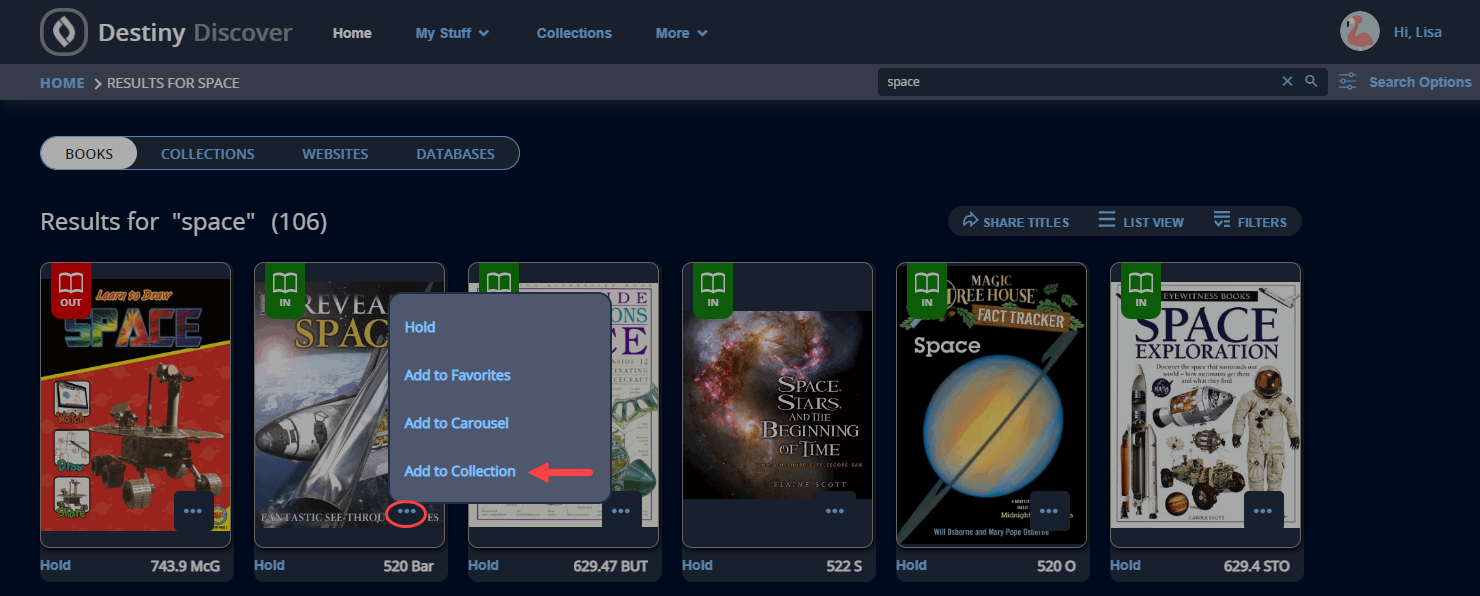
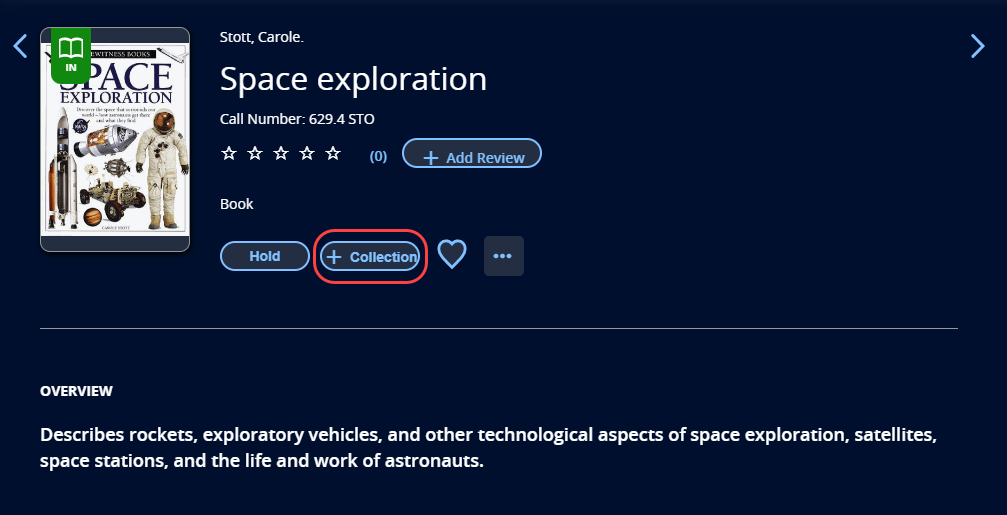
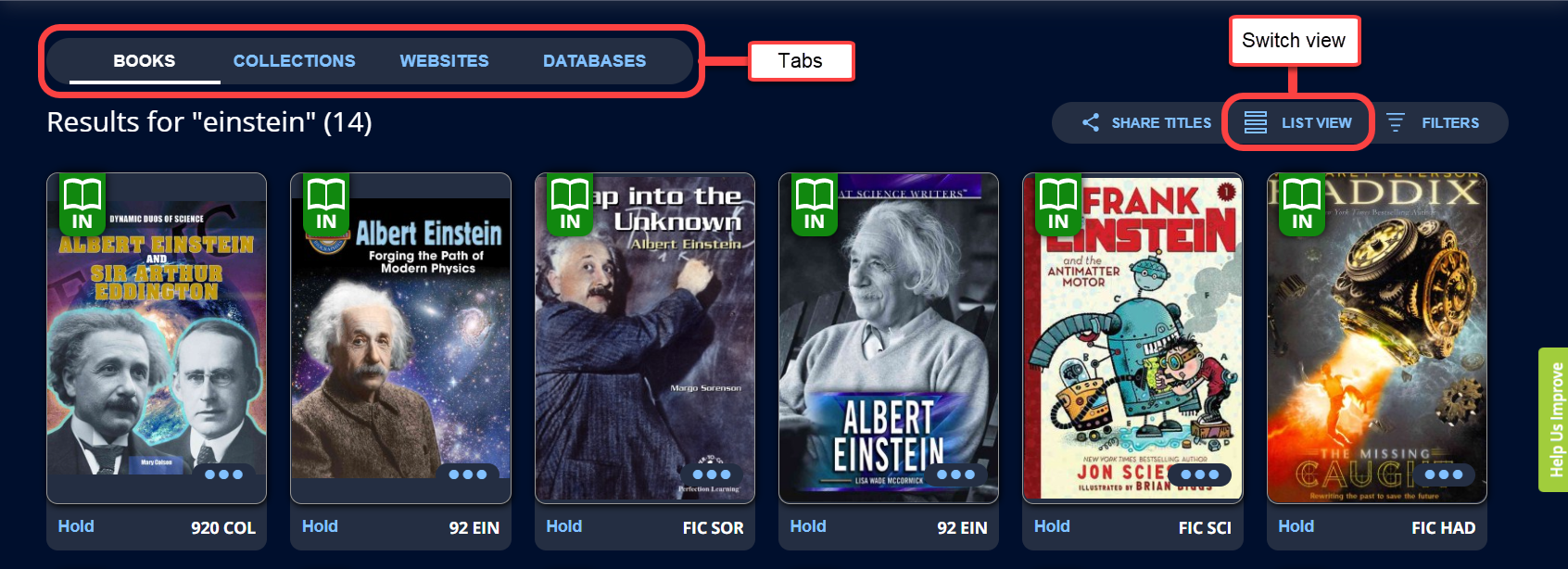
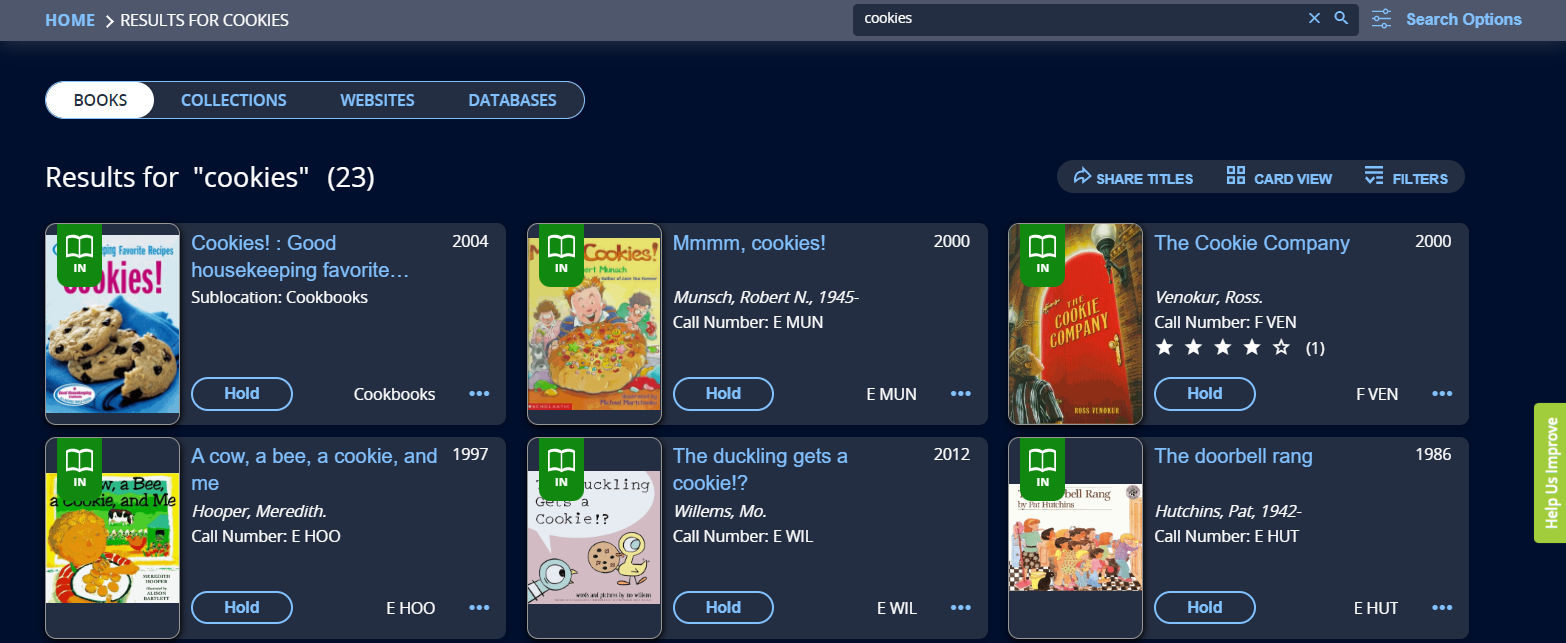
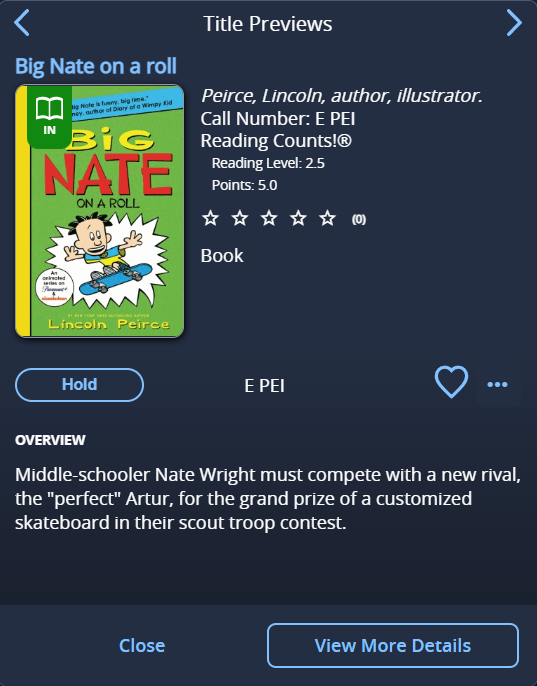

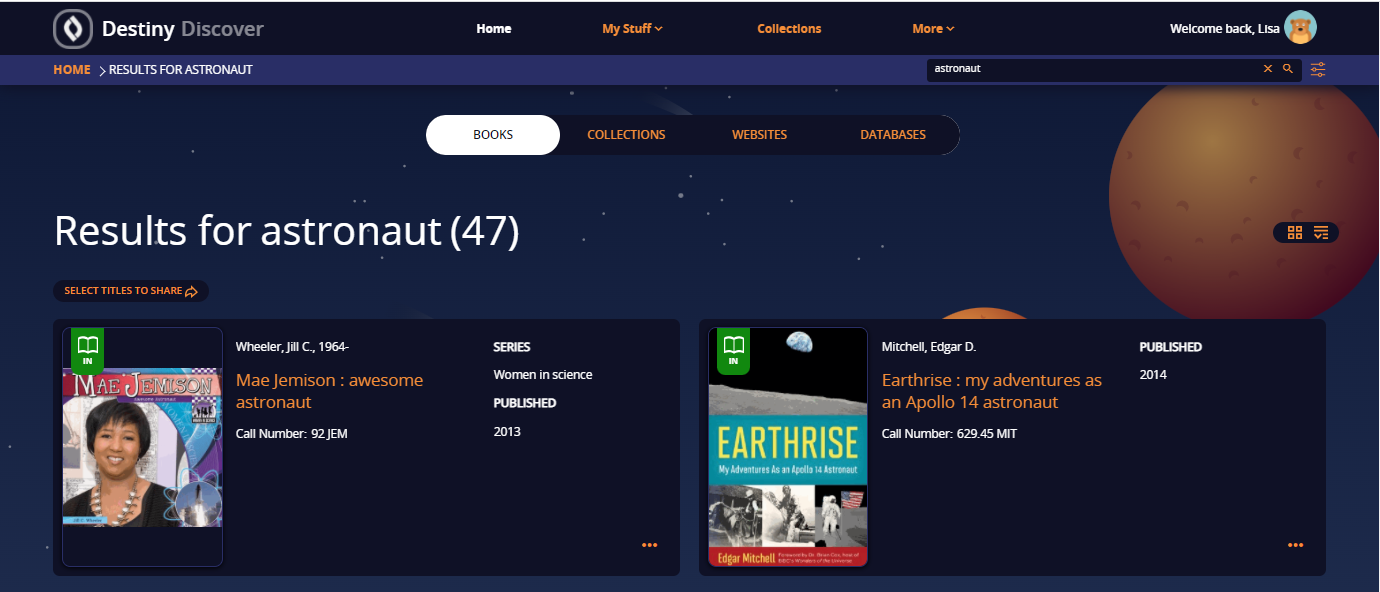
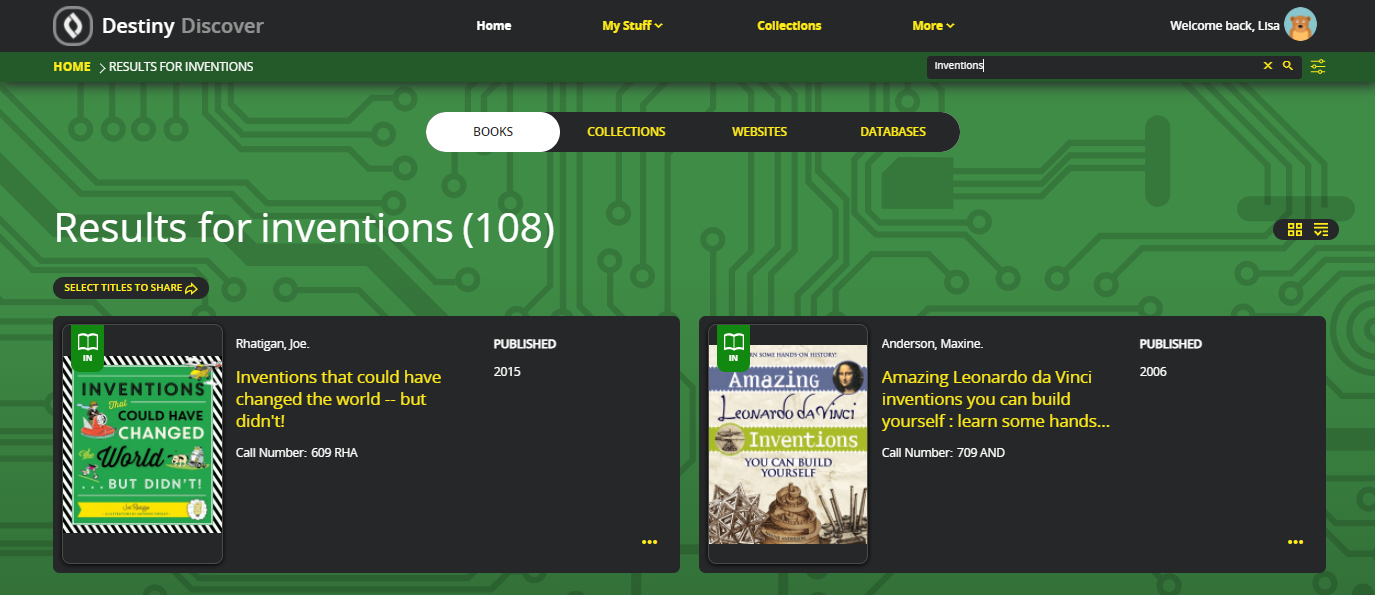
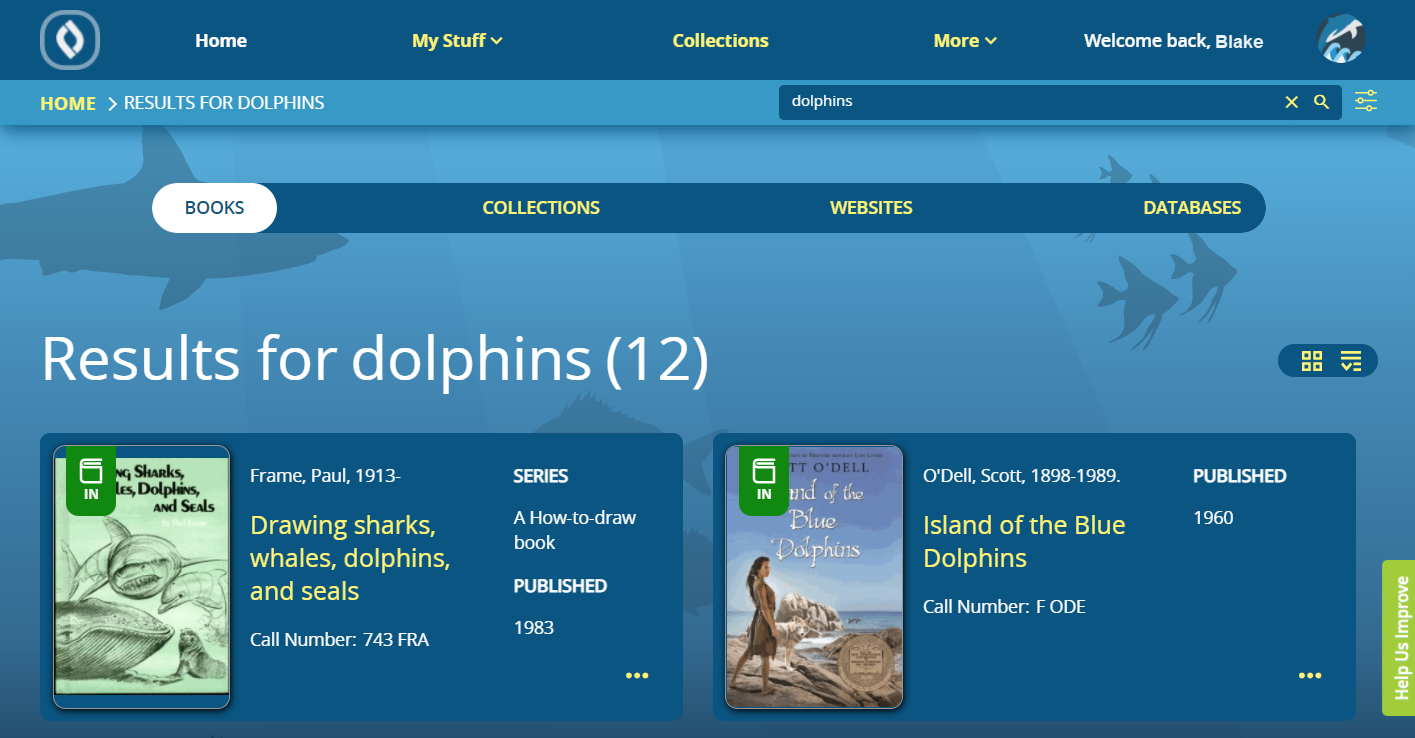


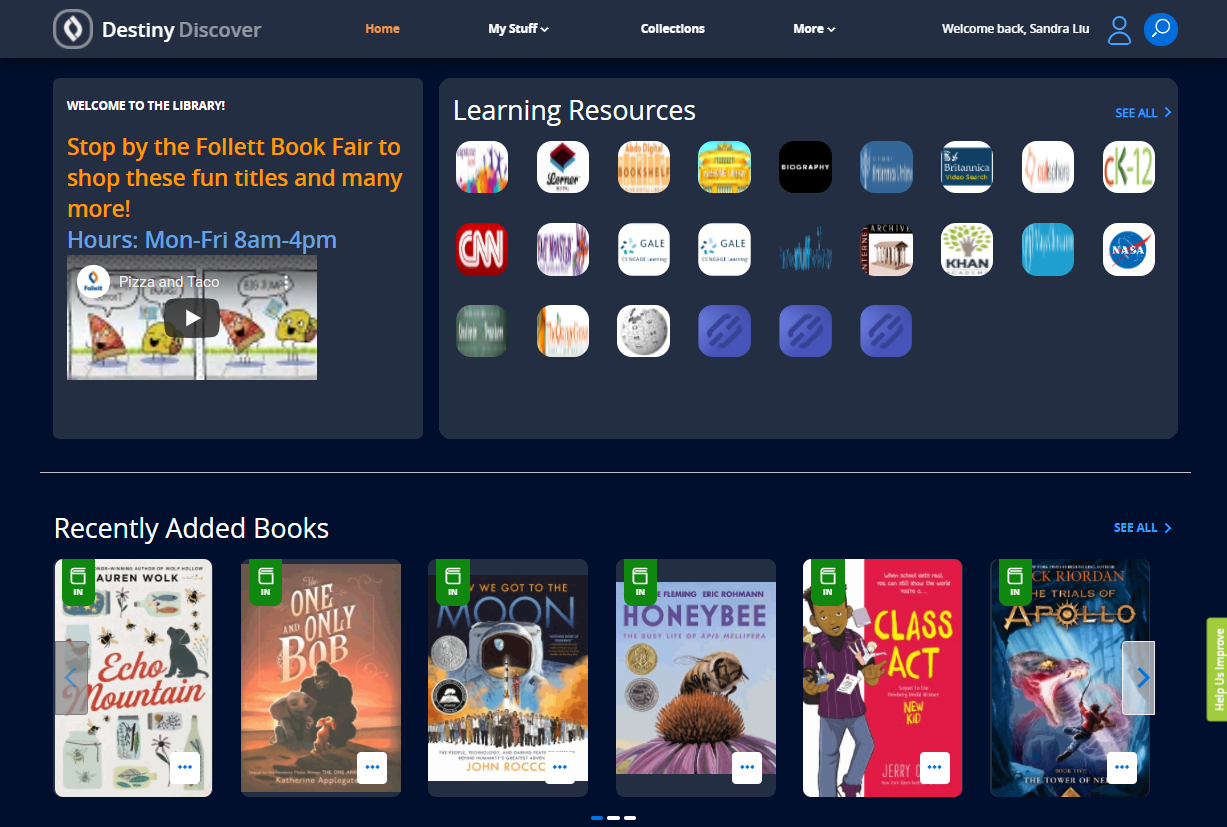
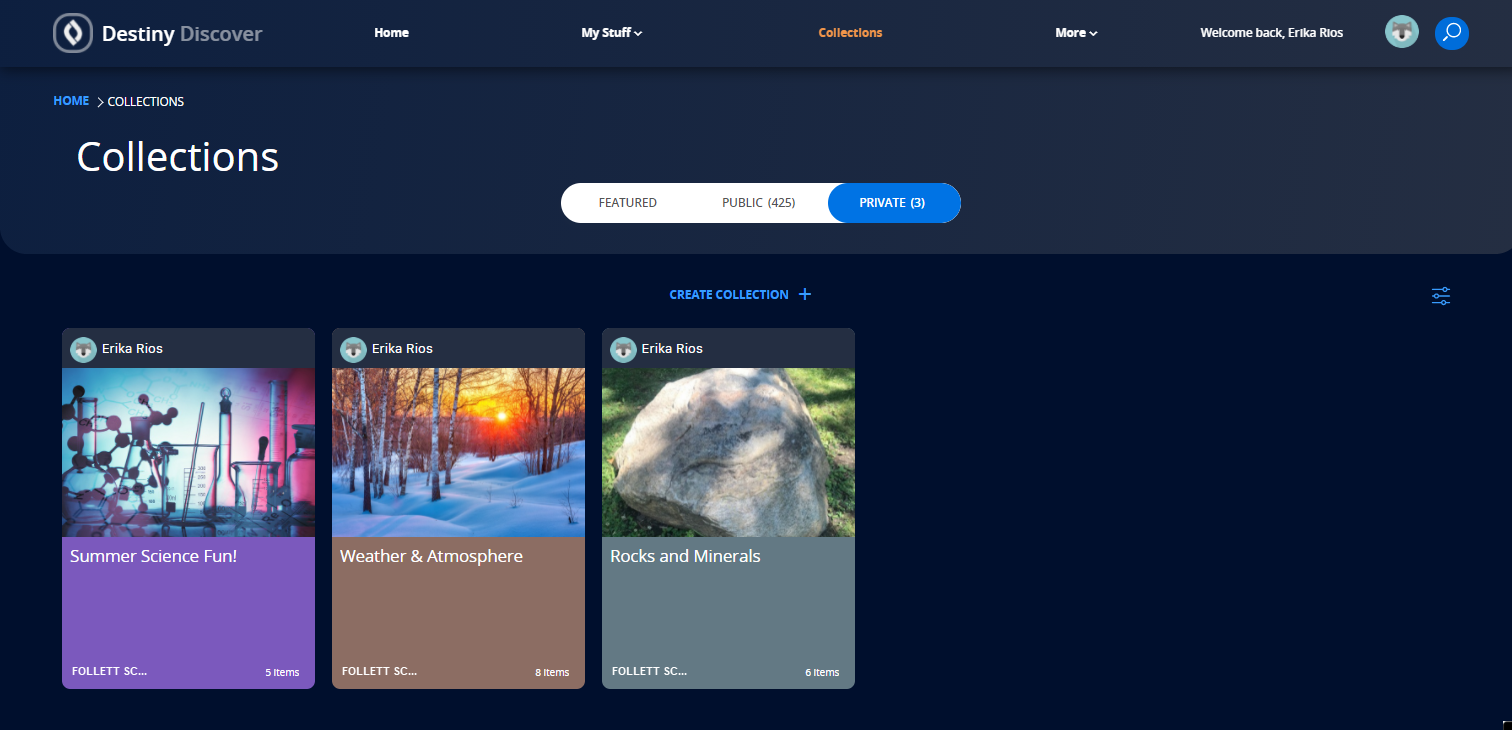
 For more information, see
For more information, see 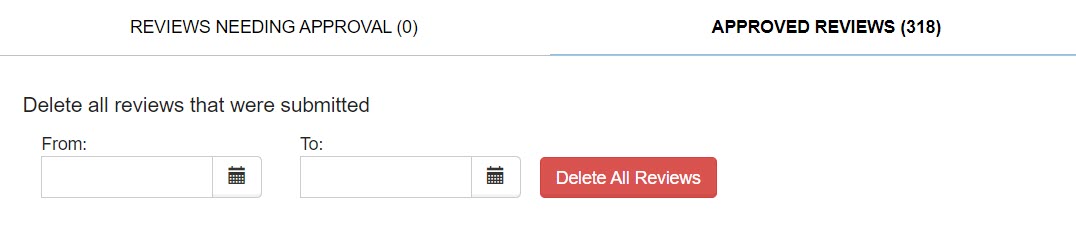

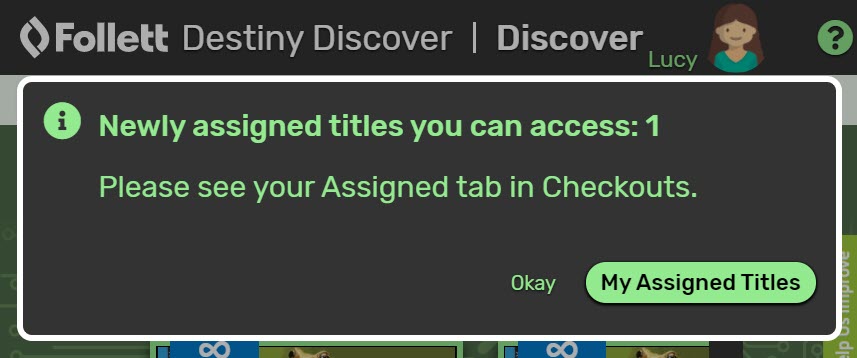
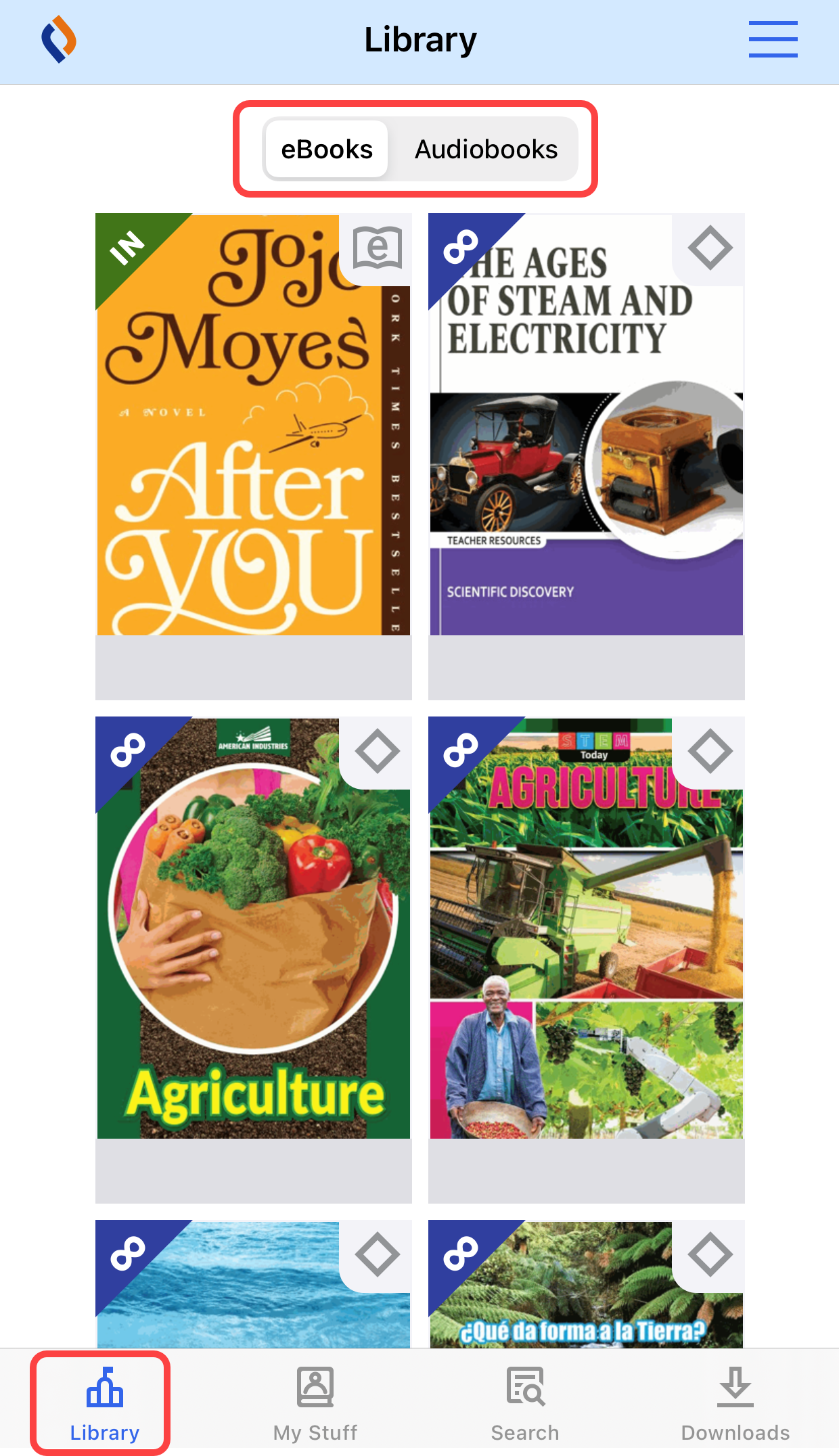
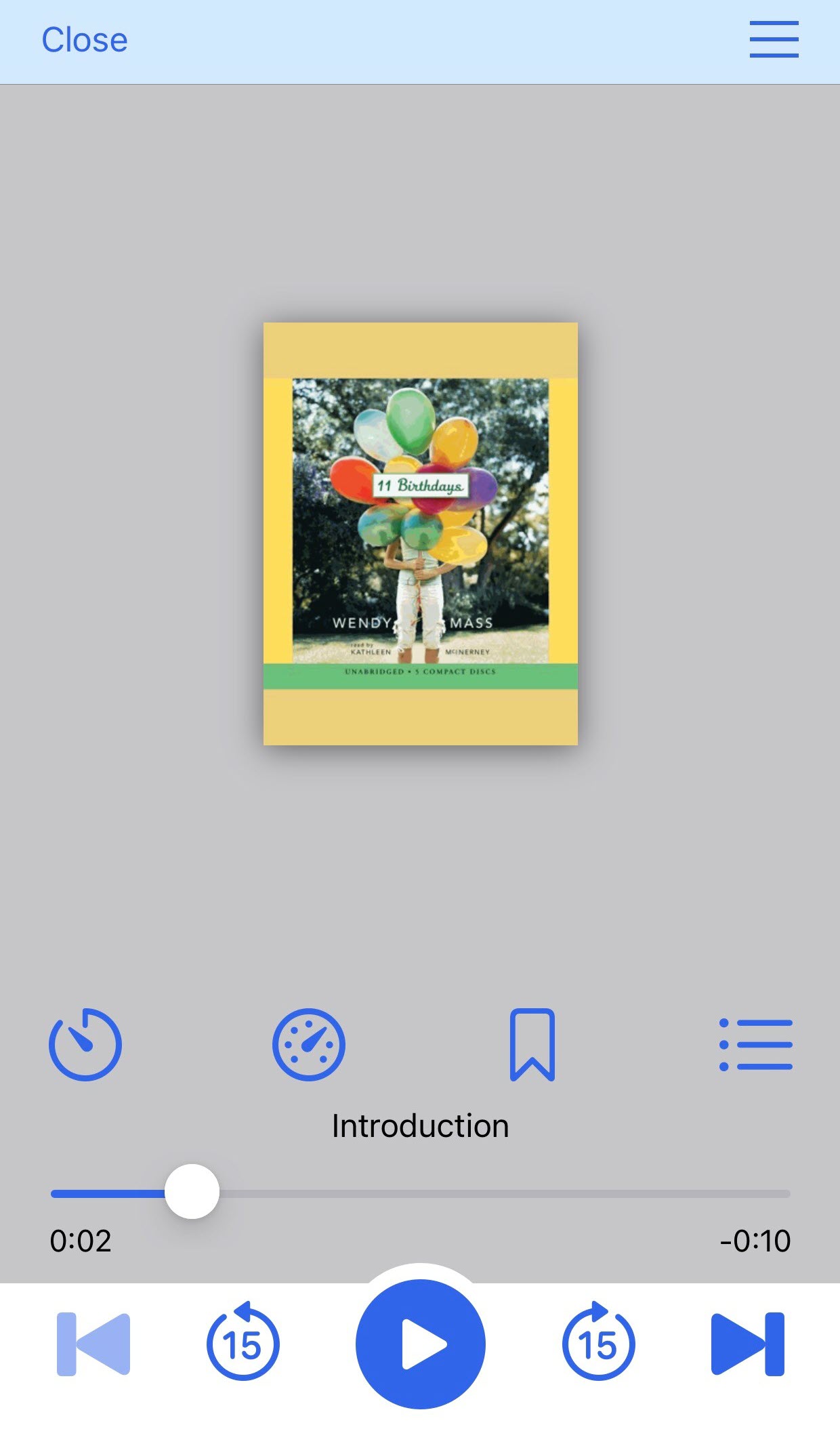
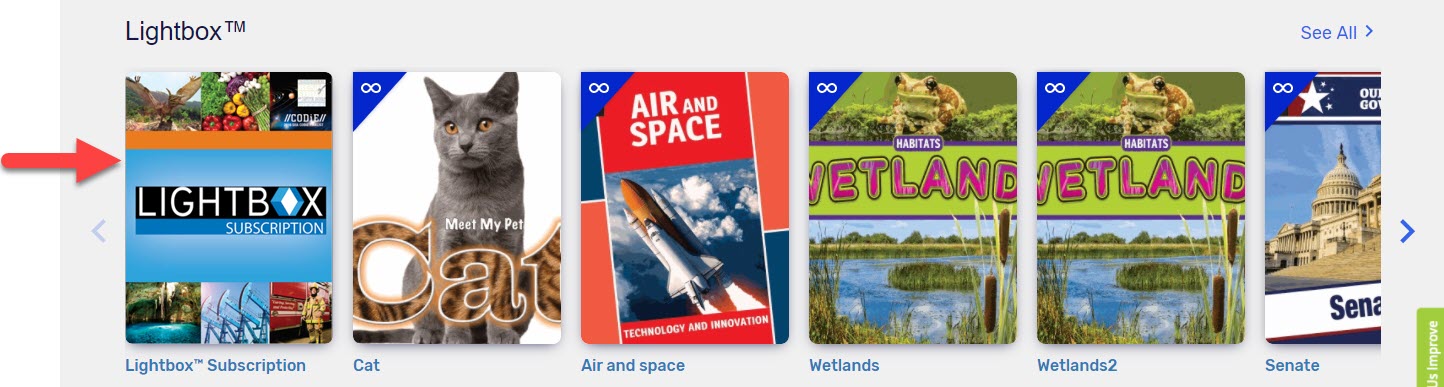
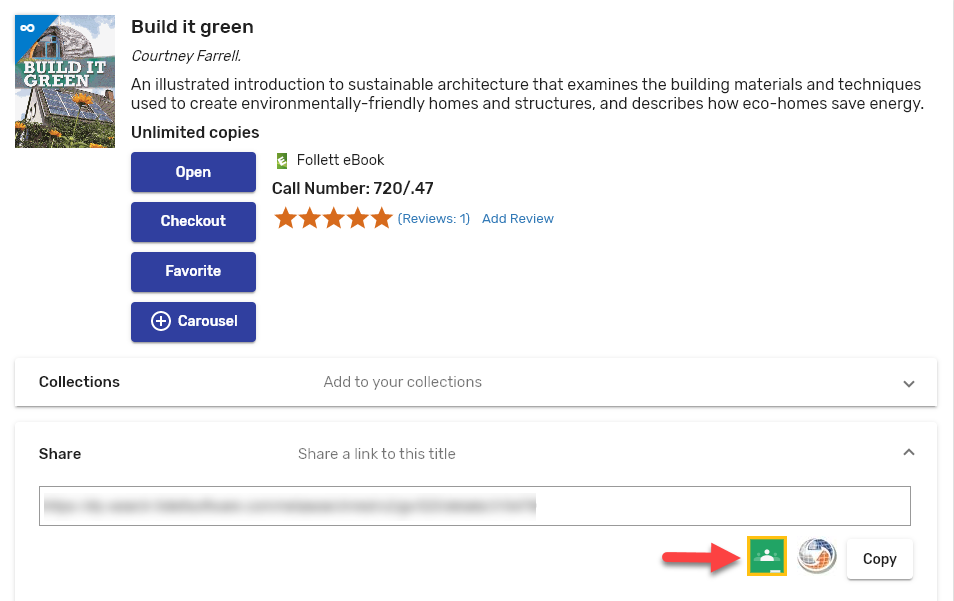
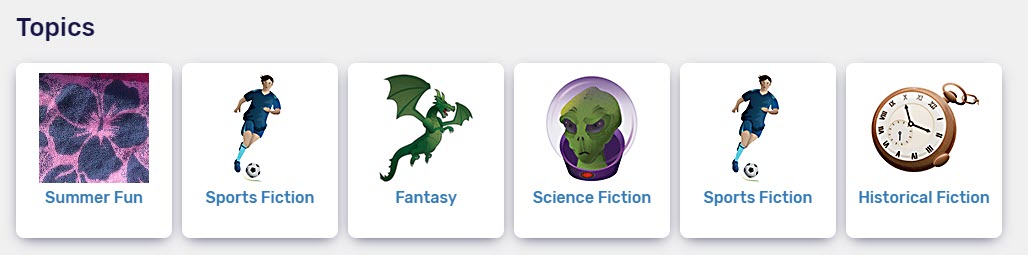
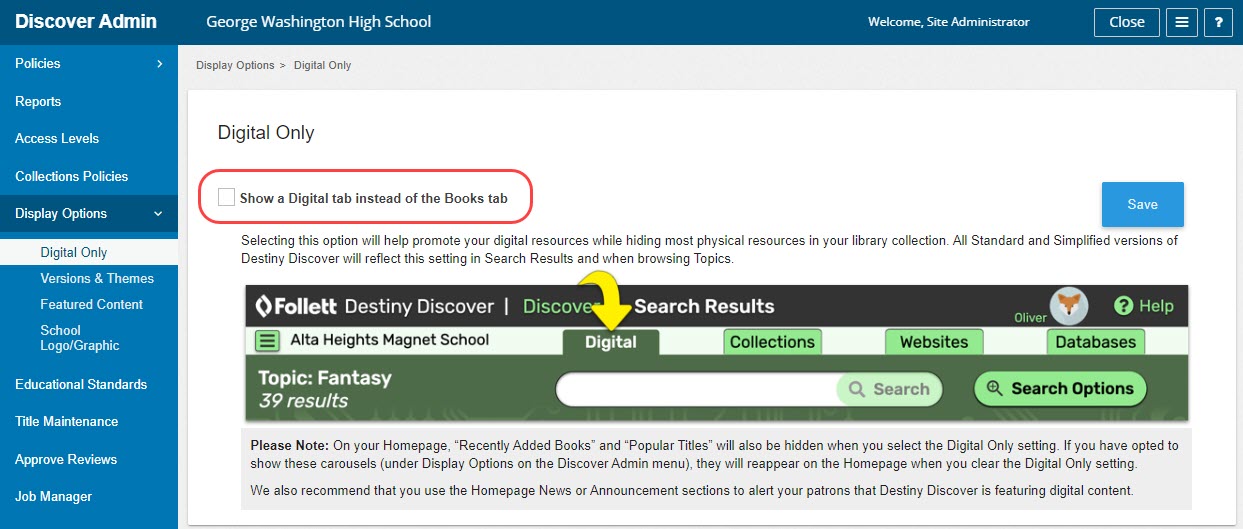
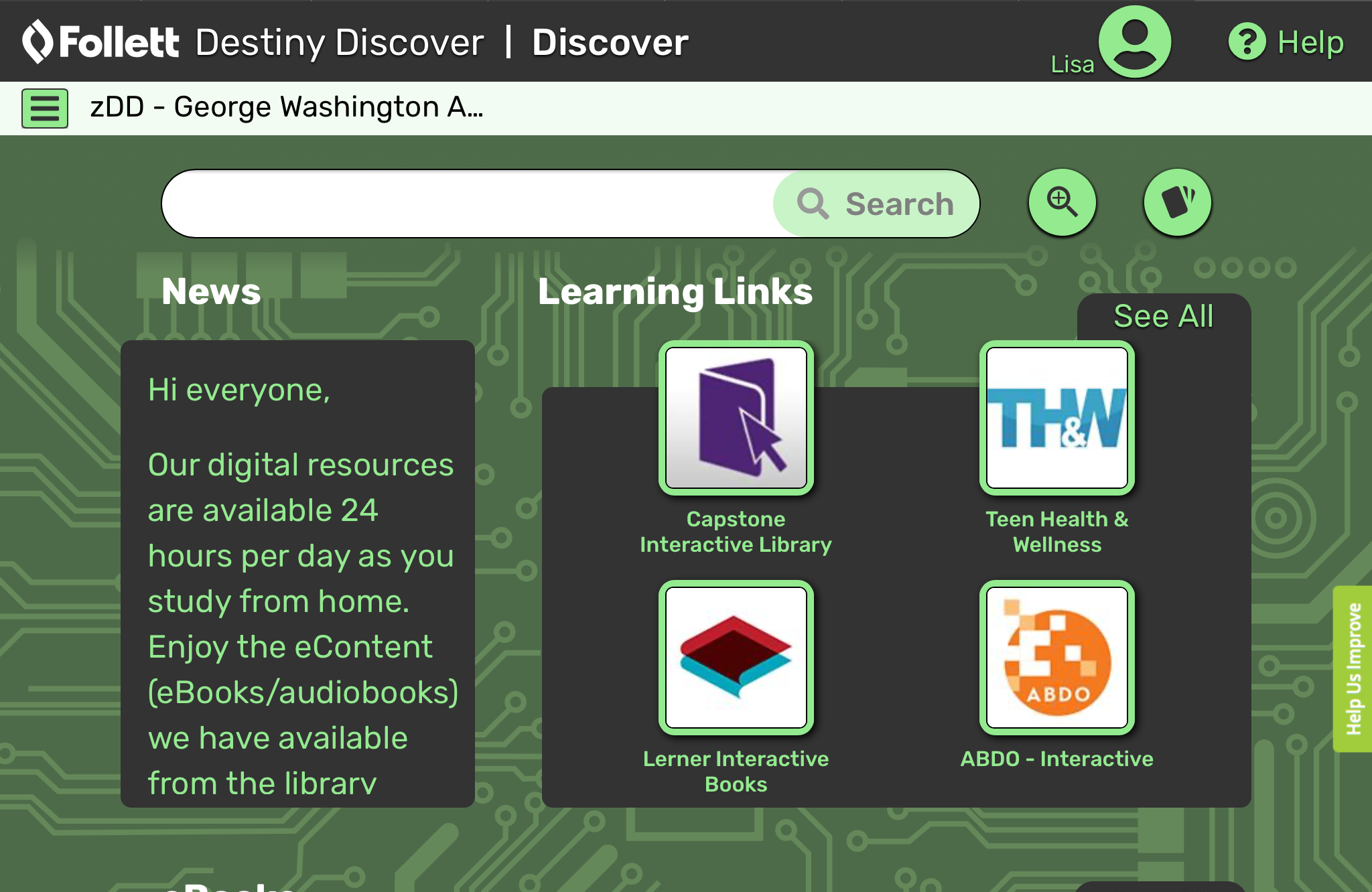
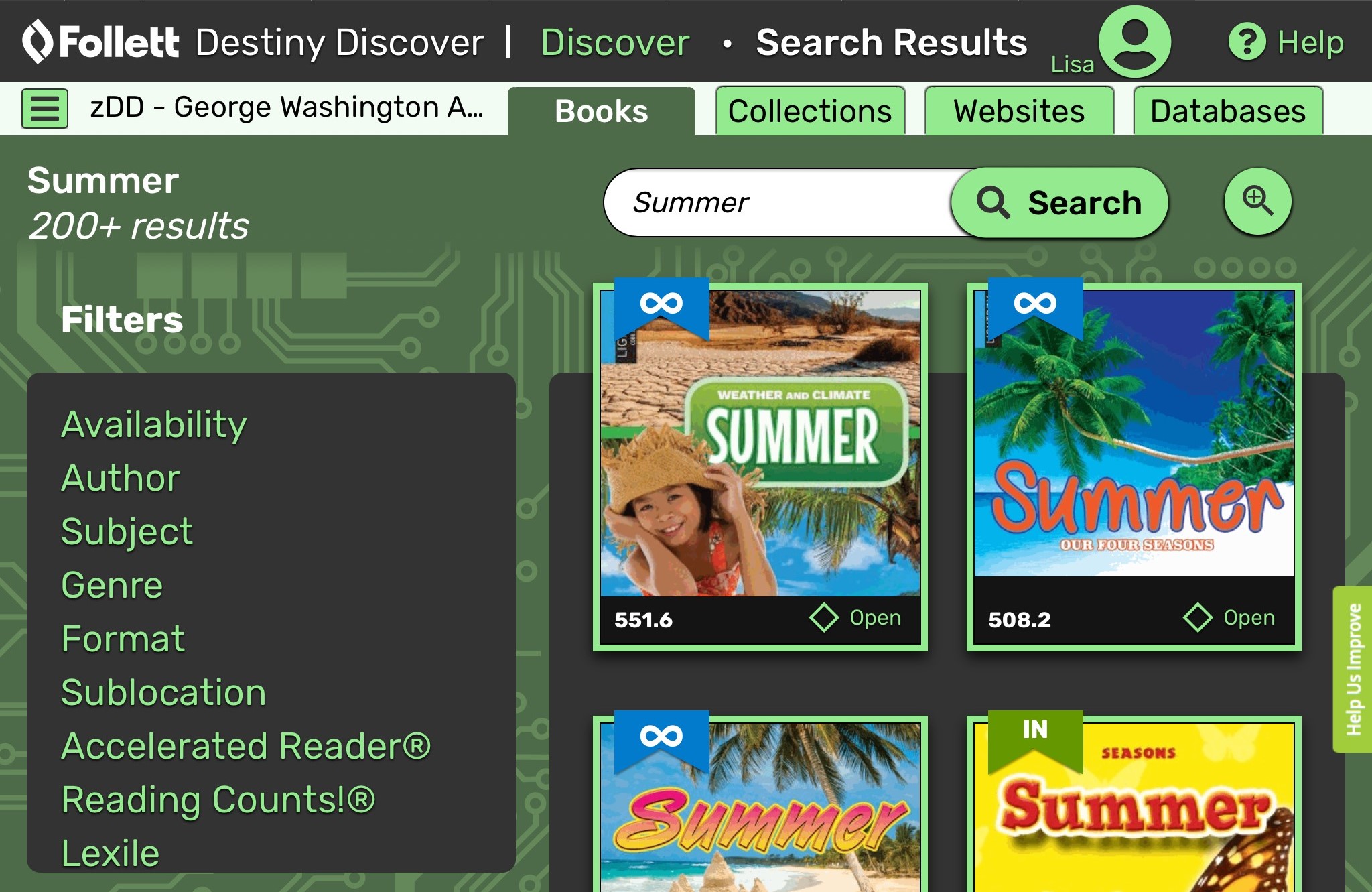
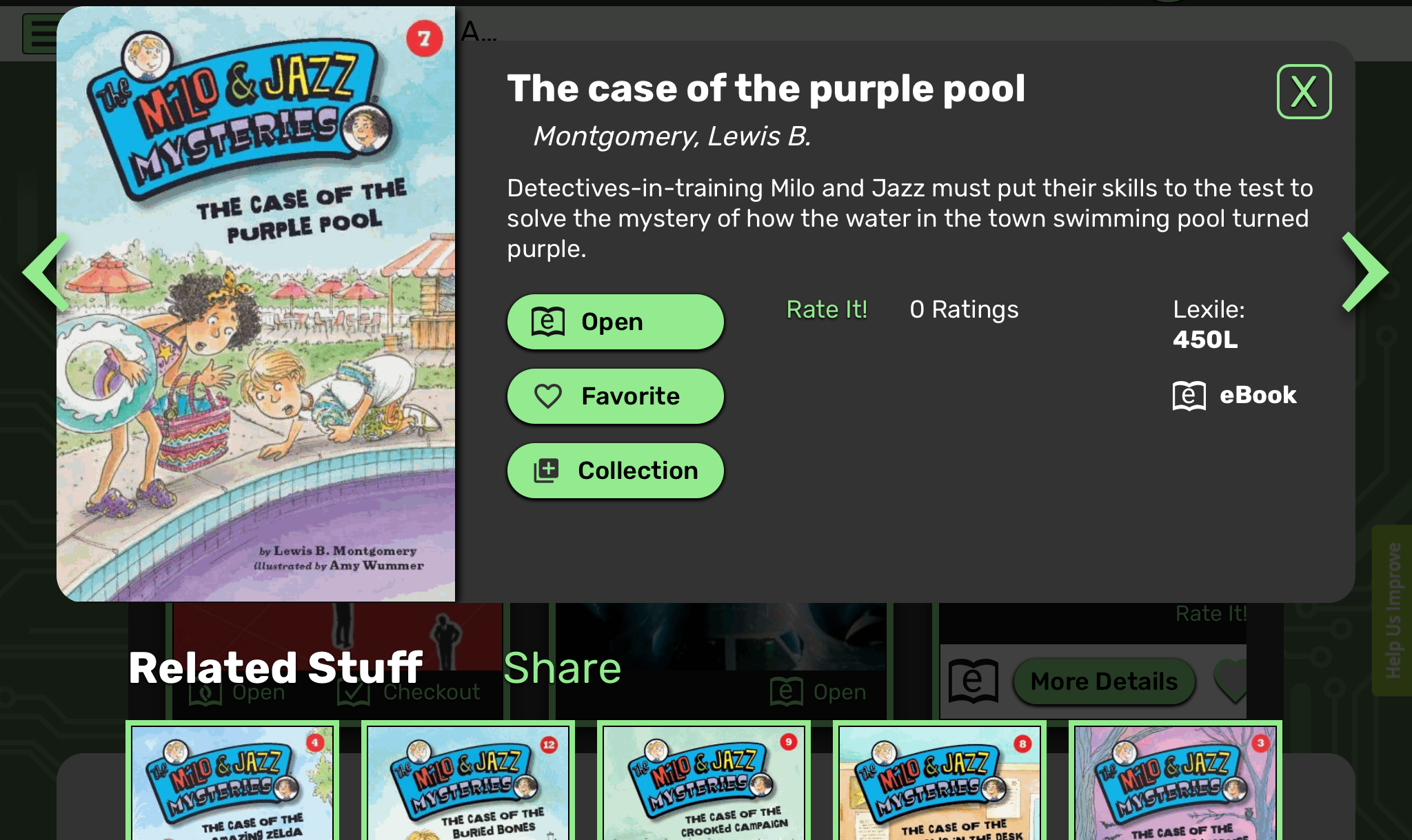
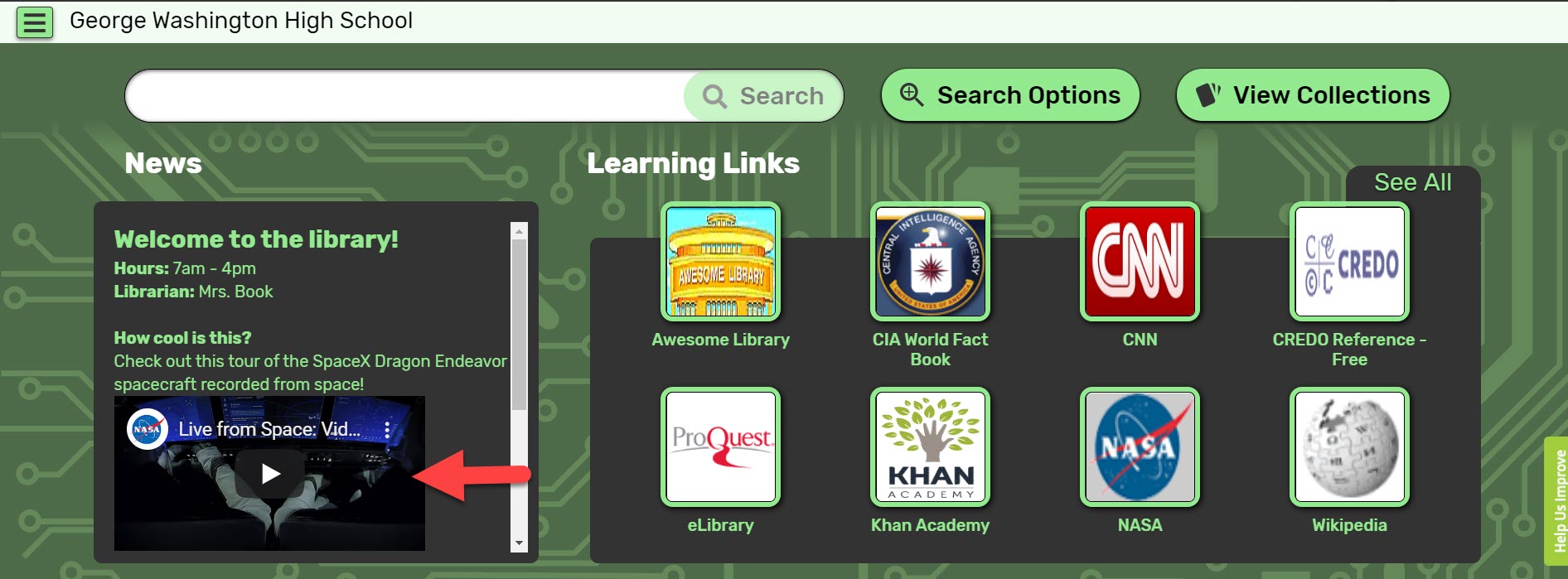
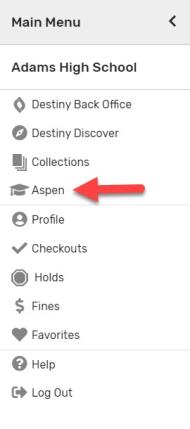
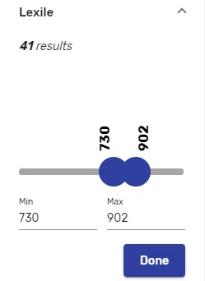
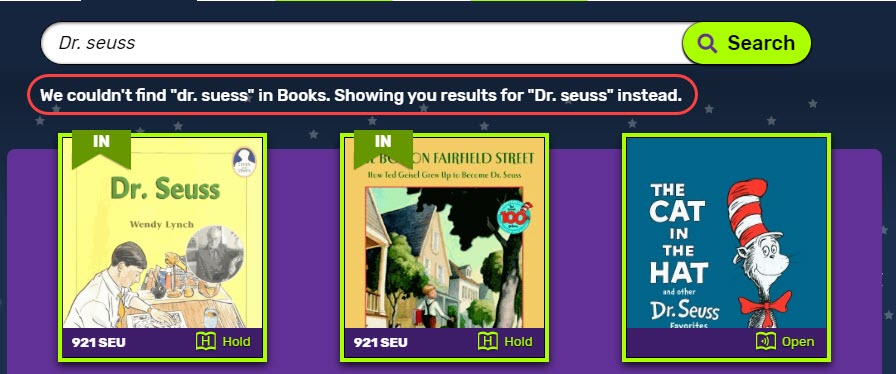
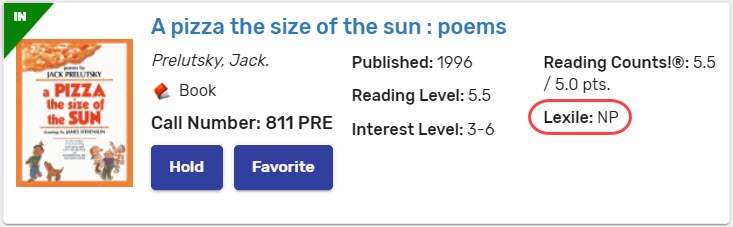
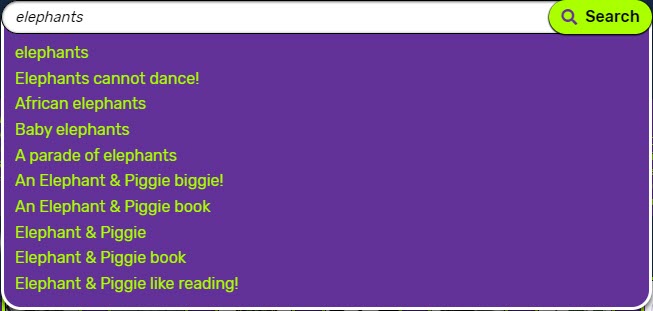
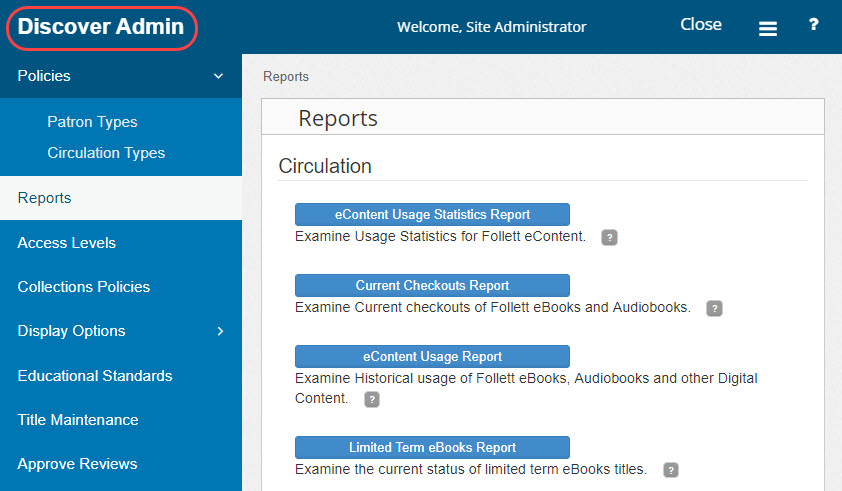
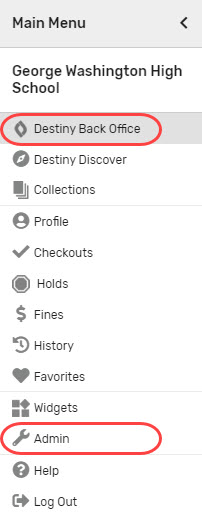


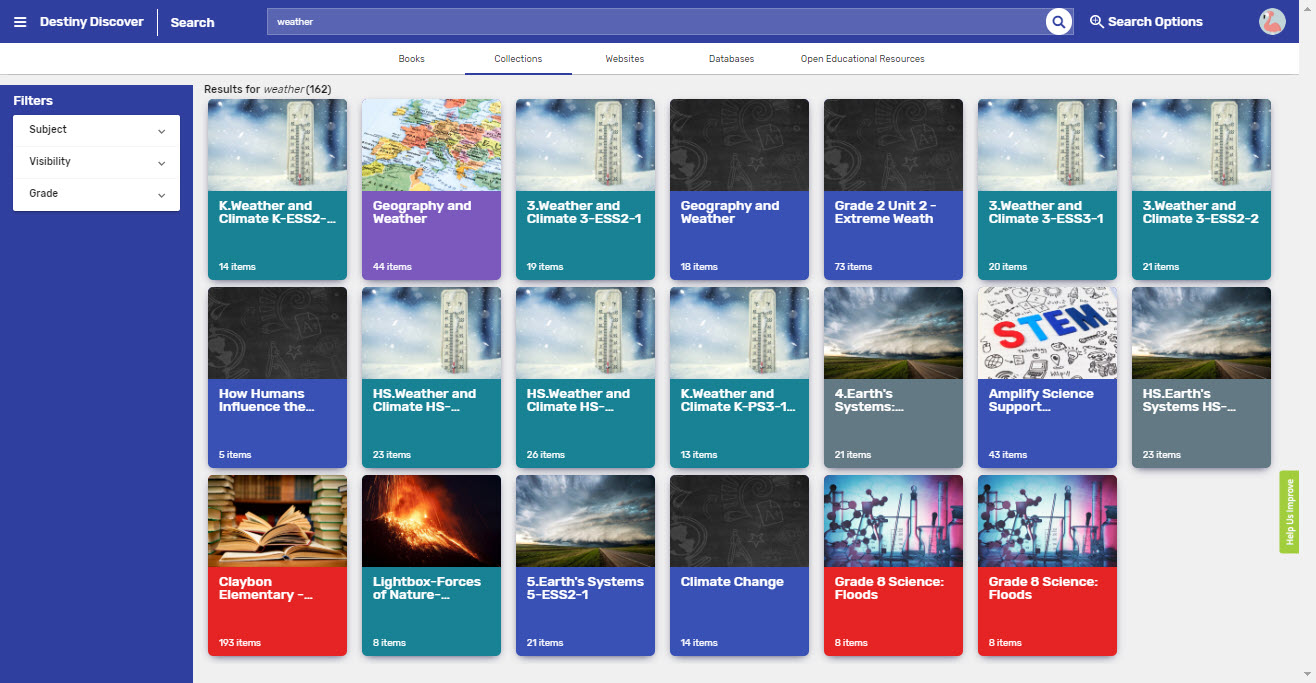
 next to the Search bar. To make this feature more visible, it is now labeled Search Options. Once Search Options are enabled, the label changes to "Options are Set." This new design gives more visibility to the powerful Search Options feature and helps students know when they have been set.
next to the Search bar. To make this feature more visible, it is now labeled Search Options. Once Search Options are enabled, the label changes to "Options are Set." This new design gives more visibility to the powerful Search Options feature and helps students know when they have been set.