Share library resources with permalinks and QR codes
For example, put a permalink on your library webpage to give students one-click access to a new book. Or, insert a QR code into a flyer, and post it in the school lobby. Students can scan the code with their mobile device to go directly to that item's title details.
To access and copy a permalink or QR code to a resource:
- From Title Preview or a title details page, select
 > Share.
> Share.
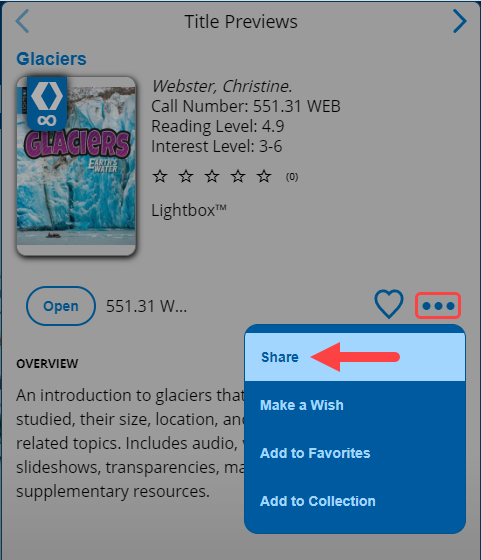
- Use the following table to choose what you want to do:
If you want to... Then... Download a QR code
- To save a file with the QR code image, click Download QR Code.
- Insert the file into a document.
Share a permalink to a title details page
- To copy the URL, click
 .
. - Paste the permalink into the document or webpage.
Note: Permalinks and QR codes are not available for One Search™, WebPath Express™, and Digital Resource Link resources.
To learn how to export titles, see Share titles to Google Classroom or other learning platforms.