Use the Destiny Read app
Destiny Read gives you an easy way to access and download checked-out Follett eBooks and Audiobooks. It is available for iOS and Android™ devices.
|
Note: If you use Destiny v18.0 or later, consider using the Destiny Discover app, which lets you search, check out and access Follett eBooks and Audiobooks offline. |
|
Note to MyDestiny users: Destiny Read app functionality is not currently available for titles accessed via MyDestiny. |
Log in
The first time you use Destiny Read on a device, you need to log in:
- Use the Location drop-down to select your state or province.
- In the School field, type the first few letters of your school's name. When your school appears in the suggestions, select it.
Note: Steps 1 and 2 only need to be completed the first time you log in, or if you need to select a different school.
- Tap Log In.
- On the next screen, type your Username and Password, and then tap Submit.
Download an eBook or Audiobook
Once you log in, you will see a list of Follett eBooks and Audiobooks checked out to you.
|
Note: To find and check out Follett eBooks and Audiobooks, go to Destiny Discover, which can be accessed from a browser or a link or shortcut provided by your librarian. |
- To download a checked-out title, tap Download.
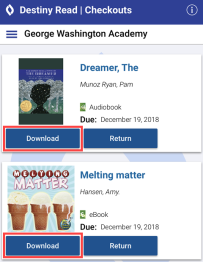
- To download all checked-out Follett eBooks or Audiobooks at once, tap
 , and then select Download All eBooks or Download All Audiobooks.
, and then select Download All eBooks or Download All Audiobooks.
Read or play offline
To start reading, tap Open or Play.
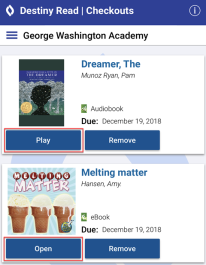
Remove a title from your device
You can remove a downloaded title by tapping Remove.
Return
Follett eBooks and Audiobooks are returned automatically at the end of the loan period.
- To return a title early, tap Return.
Note: This option is only available for titles that are not currently downloaded.
- To return all Follett eBooks or Audiobooks at once, tap
 , and then select Return All eBooks or Return All Audiobooks.
, and then select Return All eBooks or Return All Audiobooks.