Access and download an assigned eBook via the Destiny Discover app
If your teacher or librarian assigns you an eBook, you can easily access it from the Destiny Discover app. You can read online, or download it for offline use.
|
Note: To learn how to access assigned eBooks via your browser, see Access an assigned eBook via your browser. |
To access an assigned eBook, launch the app, and then:
- From the bottom or side of the screen (depending on your device), tap MY STUFF.
- Tap Assigned.
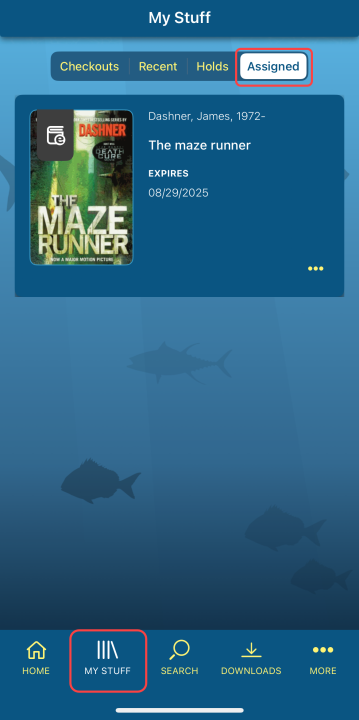
- To open the eBook, tap the cover.
The eBook will automatically be removed on the expiration date.
To download an assigned eBook for offline use:
- While online, from the bottom or side of the screen (depending on your device), tap DOWNLOADS.
- Below the appropriate book, tap DOWNLOAD NOW.
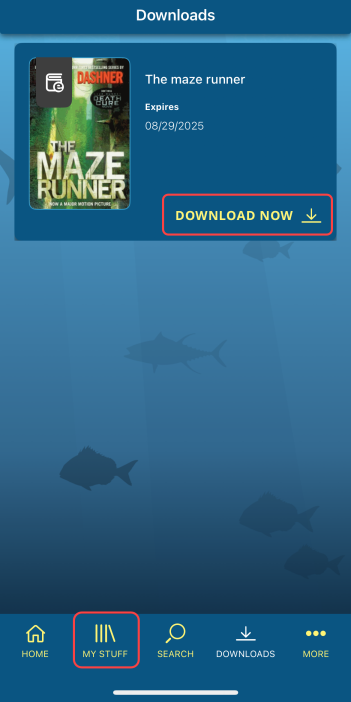
To access a downloaded eBook:
- From the bottom or side of the screen (depending on your device), tap DOWNLOADS.
- To open the eBook, tap the cover.
|
Note: Many titles can only be downloaded on one device at a time, so you might need to remove the book from one device before you can access it on another. To remove a downloaded title, tap DOWNLOADS at the bottom or side of the screen (depending on your device), and then tap Remove. |
To learn how to use eBook features, see eBook Help.