Create a Destiny Discover Engage challenge
Destiny Discover Engage challenges turn reading into a social activity, where students encourage each other to meet reading goals. You can also set one up to track a personal reading goal.
|
Notes:
|
Create a challenge
- From the sidebar, click Book Club.
- From the CHALLENGES tab, click CREATE CHALLENGE +.

- Enter a challenge name and a description (optional).
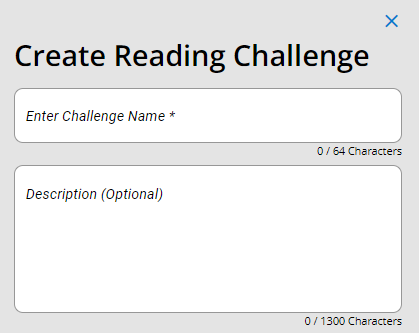
- If you want to challenge friends:
- Click
 .
. - Search for a friend's name, and then click INVITE. Repeat this step for each friend you want to add.
- Click Add to Challenge.
Note: Friends you invite will see a notification in the Destiny Discover header.
- Click
- From the SET REMINDERS drop-down, select a frequency.
- In the Set read by date field, click
 to select a date.
to select a date. - In the ADD TITLES section:
- Click
 .
. - Search for a title.
- Next to the title, select
 > Add to Challenge. Repeat this step for each title.
> Add to Challenge. Repeat this step for each title.
- Click
- Do one of the following:
- To save the challenge as a draft, click Save.
- To start the challenge, click Start Challenge. Once you start it, any friends will be notified the next time they log in.
Note: You can save a challenge as a draft without completing all required information.
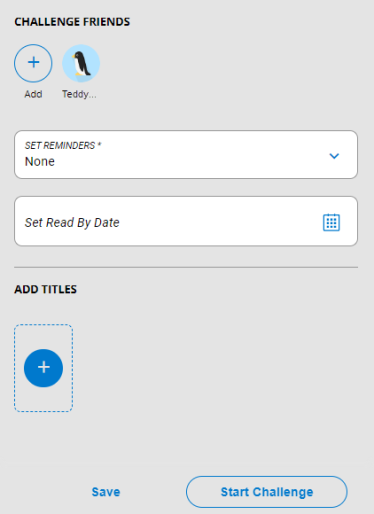
|
Note: You can also add a title to a new or existing challenge from the homepage, search results, or when viewing title information. |
Edit a challenge
- From the sidebar, click Book Club.
- From the CHALLENGES tab, click the challenge you want to edit.
- Click EDIT CHALLENGE.
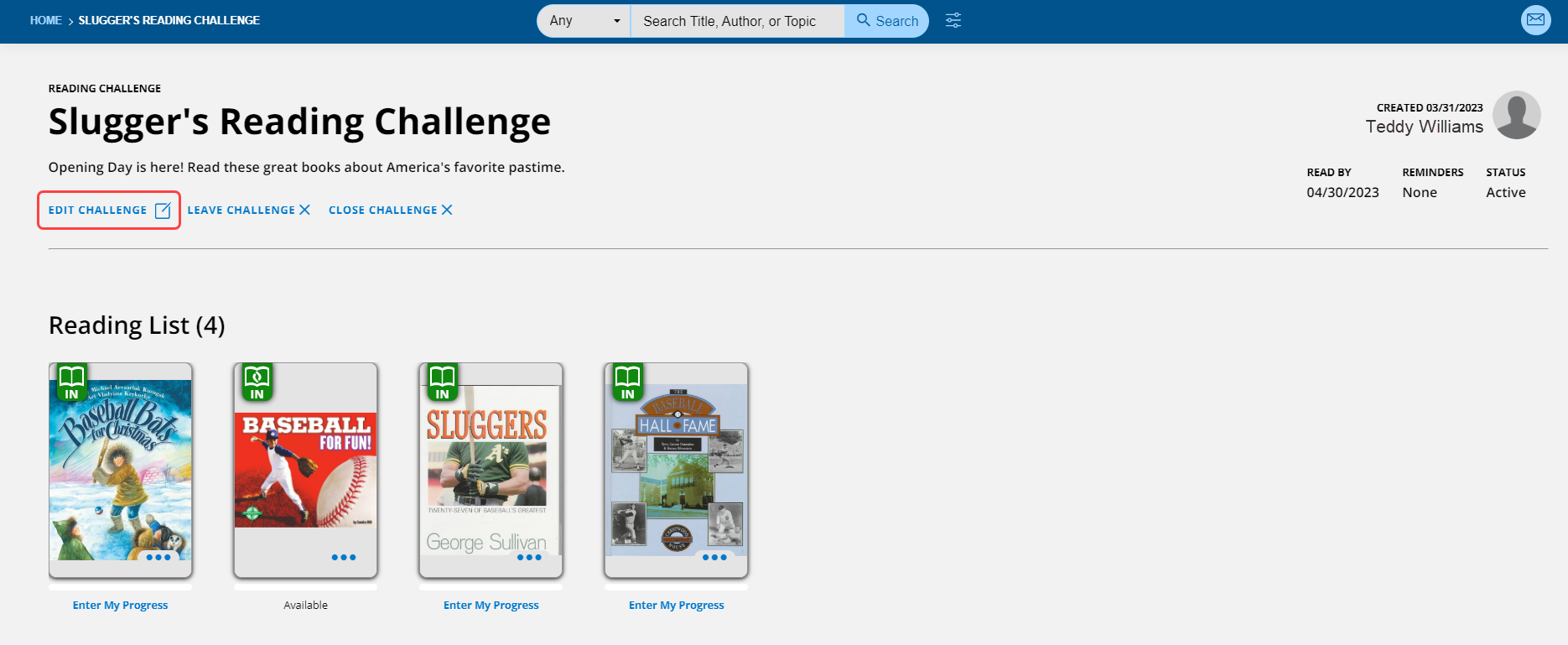
- Make any changes, and then click Save.
Note: Participants are notified of any changes to the name, date, or book list.
Accept a challenge
To learn how to accept a challenge, see Participate in a Destiny Discover Engage challenge.