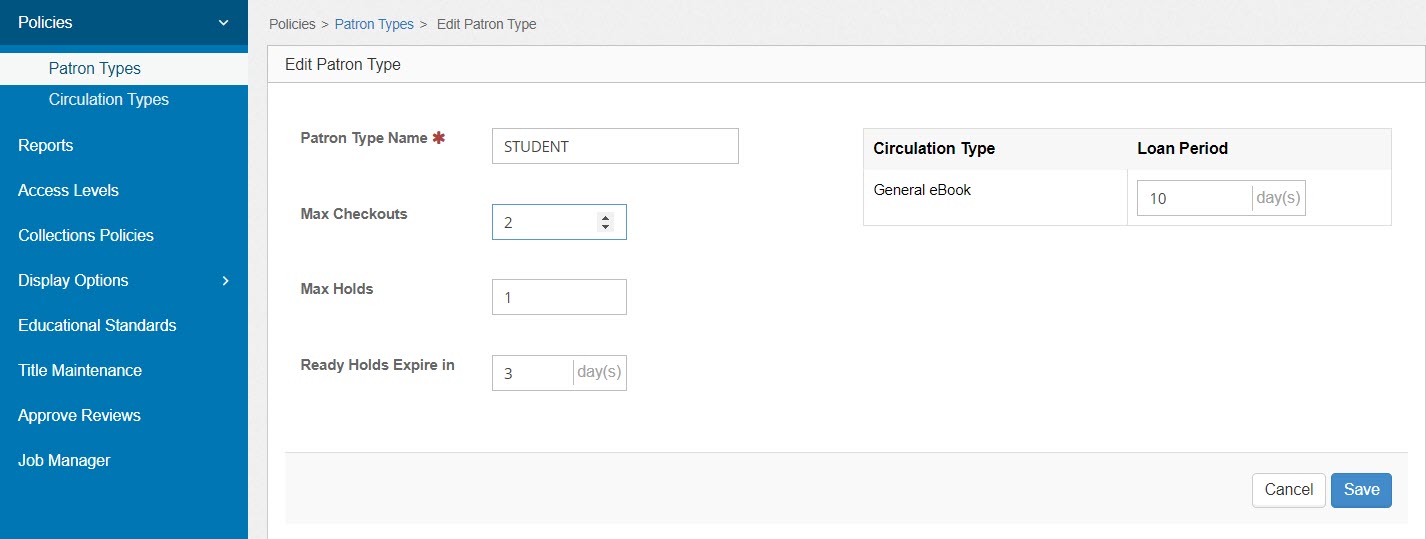Manage loan policies for Follett Digital resources
Follett Digital loan policies can be set up to meet your school's needs. For example, you might create a Professional Development circulation type only available to teachers. Maybe students can check out up to two eBooks, and teachers can check out up to five. This is all managed by circulation policies in Discover Admin.
Add, edit, or delete a Follett Digital Circulation Type
Every Follett Digital title in your collection is assigned a circulation type, which determines its loan policies.
|
Note: A Destiny Administrator or district user can push settings to any or all schools in your district. |
To add or edit a Follett Digital circulation type:
- Go to Discover Admin.
- Select Policies > Circulation Types.
- Use the following table to choose what you want to do:
If you want to Then... Add a circulation type
- Click Add Circulation Type.
- Type a Circulation Type Name.
- In the Default Loan Period field, type the number of days to assign to any new patron types that are added.
- For each patron type, type the number of days for the loan. If you have a Shared Account, select or deselect Allow Access to this Circulation Type, as appropriate.
Notes:
- If you want to hide the circulation type from a specific patron type, assign it a loan period of zero days.
- Loan periods can also be edited on the Patron Types page.
- Click Save.
Edit a circulation type
- Next to the circulation type you want to edit, click the Action drop-down, and then select Edit.
- Make any edits, and then click Save.
- To exit, click Close.
To delete a circulation type:
- Go to Discover Admin.
- Select Policies > Circulation Types.
- Next to the circulation type you want to delete, click the Action drop-down, and then select Delete.
- If the circulation type is currently assigned to a title, you are prompted to select a new circulation type for the title(s).
- Click Yes.
Change the default circulation type
New titles are assigned the default circulation type, which can be
To change the default circulation type:
- Go to Discover Admin.
- Select Policies > Circulation Types.
- Next to the circulation type you want make the default, click the Action drop-down, and then select Make Default.
Edit Follett Digital patron type policies (holds and max checkouts)
If you are on Destiny v14.5 or later, patron types are automatically loaded from Destiny Back Office. A patron type is assigned to a user in their Destiny patron record.
The following Follett Digital policies are defined in Destiny Discover for each patron type:
- Maximum number of checkouts
- Maximum number of holds
- Number of days before a ready hold expires
To edit max checkouts, max holds, or ready hold expiration:
- Go to Discover Admin.
- Select Policies > Patron Types.
- Next to the patron type you want to edit, click the Action drop-down, and then select Edit.
- Edit any of the following fields:
- Patron Type Name
- Max Checkouts
- Max Holds
- Ready Holds Expire in___day(s)
- Loan Period___day(s)
Notes:
- Loan periods can also be edited on the Circulation Types page.
- If you want to hide the circulation type from a specific patron type, assign it a loan period of zero days.
- Click Save.