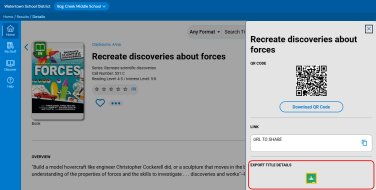Set up sharing options: Google Classroom and Thin Common Cartridge
From Destiny Discover, you can export a title or group of titles to:
- Google Classroom.
- A file format that follows the IMS Global® Learning Consortium's Thin Common Cartridge™ standard.
Note: For background information on the Thin Common Cartridge standard, visit www.imsglobal.org/cc.
This lets you integrate library resources into compliant learning systems.
Requirement:
To give access to resources from Google Classroom or other compliant learning systems without requiring an additional login, Destiny and the learning platform need to be configured for single sign-on (SSO).
|
Note: For more information, see the Destiny Back Office Help topic, Configure Single Sign-On (SSO). |
Enabling this feature lets users with the following Collection Roles export to Google Classroom or as a Thin Common Cartridge file:
- Administrator
- Faculty
- Instructor
- Staff
|
Note: For information, see the Destiny Back Office Help topic, Access Levels and Permissions. |
To enable exporting titles:
|
Note: A Destiny Administrator or district user can push settings to any or all schools in your district. |
- Go to Discover Admin.
- Select Sharing Options.
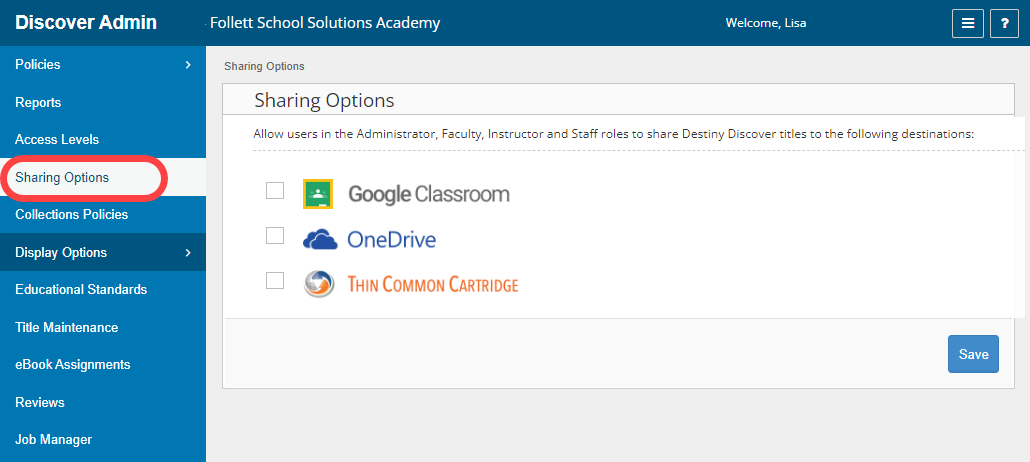
- Select the export format option(s) you want to be available from a title's details: Google Classroom or Thin Common Cartridge. If you include Thin Common Cartridge, select a version and complete the LTI Code and LTI Code Description fields (optional, depending on your learning system's requirements).
Note: The ability to export to Microsoft® OneDrive® is not yet available.
- Click Save.
Once the setting is enabled, users can export the file from a title's details.