Edit your profile
You can change your profile image at any time.
|
Notes for librarians:
|
To edit your profile image:
- Select your profile image, and then Profile.
- To change your profile image, do one of the following:
- Click Upload Image, or drag and drop an image from your computer. This option may not be available, depending on your role.
- Click Emojis, and select the desired option.
- Click People, and select the desired option. To add glasses, select the With glasses checkbox.
- Click Stickers, and select the desired option.
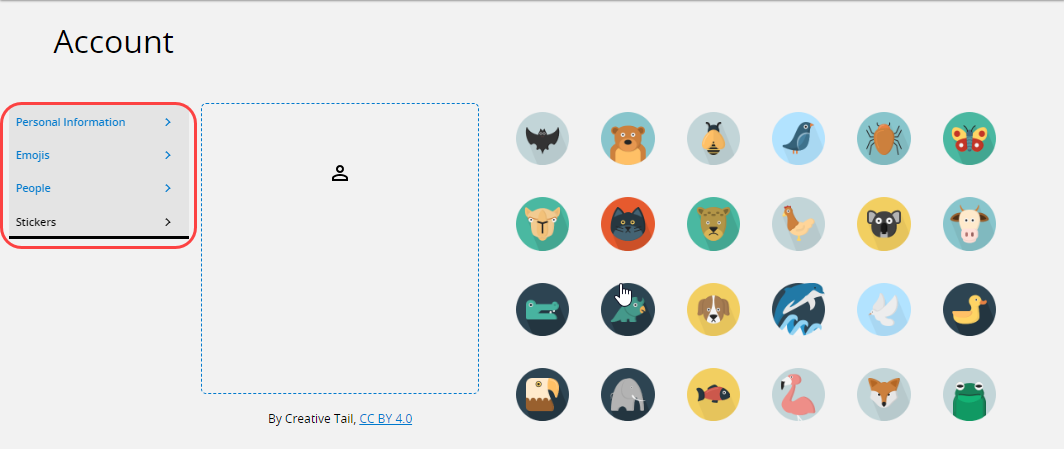
- When you are done, click Save. Your photo, emoji, person, or sticker appears in the Destiny Discover header and in every collection you create in Collections by Destiny.
To edit your personal information:
- Select your profile image, and then Profile.
- In the Interests section, select any Grades or Subjects.
- Click Save.
|
Notes:
|